You can enter keywords or a phrase in the InfoCenter box to search for information.
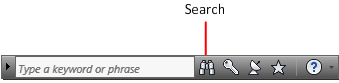
When you enter keywords or a phrase in the InfoCenter box, you search the contents of the main Autodesk Navisworks Help file.
Keyword searches produce better results. In case of a misspelled word, spelling suggestions are displayed on the panel.
The results are displayed as links on the InfoCenter Search Results panel. Click a link to display the topic, article, or document.
To keep Search Results, Subscription Center, Communication Center, and the Favorites panel expanded, click the push pin icon in the bottom-right corner of the panel.
When you use InfoCenter to search for information, you can use the following special symbols in your query to refine or expand it. These symbols can be used alone or can be combined.
| Symbol | Description |
|---|---|
| * | Replaces one or more characters when used at the beginning, middle, or end of a word. For example, “*lish”, “p*lish”, and “pub*” will find “publish”. Also, “anno*” will find “annotative”, “annotation”, “annoupdate”, “annoreset”, and so on. |
| ? | Replaces a single character. For example, “cop?” will find “copy”, but not “copybase”. |
| ~ | Adds grammatical form variations to a keyword when added at the beginning or end of a word. For example, “plotting~” will find “plots”, “plotted”, and so on. Also, “~plot” will find “preplot”, “replot”, and so on. |
When performing the exact phrase search, use double quotation marks (" ") to enclose words that must appear next to each other in the specified text string. For example, enter "specify units of measurement" to find only topics with all those words in that order. You can also use the previously mentioned symbols in a text string that is enclosed in double quotation marks.