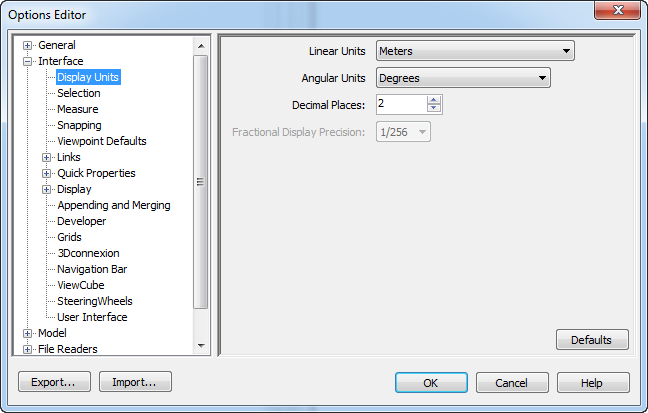There are two types of options: File Options and Global Options.
File Options
For each Autodesk Navisworks file (NWF and NWD), you can adjust the model appearance and the speed of navigation around it. Viewing options are stored with Autodesk Navisworks files (NWF or NWD), and reloaded each time you open these files.
The File Options dialog box is used to customize various file options, and can be accessed by clicking Home tab  Project panel
Project panel  File Options
File Options ![]() .
.
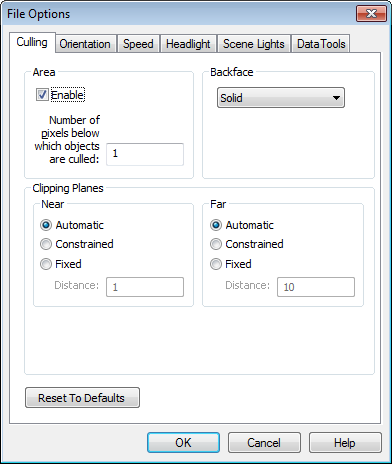
Global Options
Global options, on the other hand, are set for all Autodesk Navisworks sessions. The Options Editor can be accessed by clicking the application button ![]()
 Options, or it can be launched as a separate application. To do this, click Start
Options, or it can be launched as a separate application. To do this, click Start  All Programs
All Programs  Autodesk, and locate the desired product and language, for example Navisworks Manage 2014
Autodesk, and locate the desired product and language, for example Navisworks Manage 2014 [language]
[language]  Options Editor. The options are grouped together, and presented in a tree structure, making it quicker to find and change them.
Options Editor. The options are grouped together, and presented in a tree structure, making it quicker to find and change them.
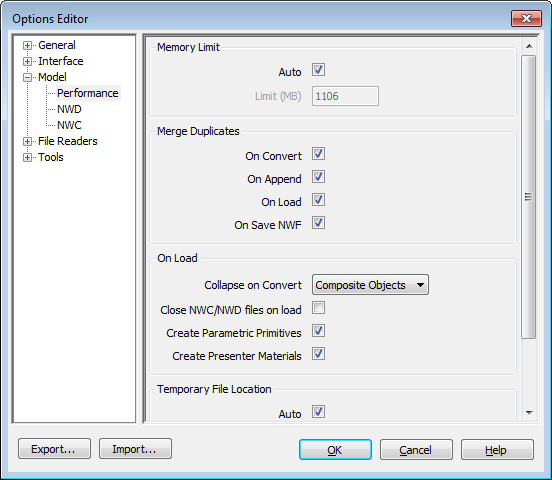
Global options can be exported and imported, making it quick and easy for project managers, or systems administrators, to ensure the Autodesk Navisworks settings on all machines are identical. Once exported, these settings can be shared across an entire project site, or across a specific project group depending on the required level of granularity. To do this, you need to set up the Project Directory and the Site Directory. Autodesk Navisworks examines the current user profile and the all users profile on the local machine, and then checks the settings in the Project Directory and the Site Directory. The files in the Project Directory take precedence.
 All Programs
All Programs  Autodesk
Autodesk  [product name]
[product name]  [language]
[language]  Options Editor (Administrator Mode). The Options Editor opens with the locking facility. Clicking on the padlock icon locks the corresponding option. When you are finished, click the Export button to create a locked global options file that can be shared with other users.
Options Editor (Administrator Mode). The Options Editor opens with the locking facility. Clicking on the padlock icon locks the corresponding option. When you are finished, click the Export button to create a locked global options file that can be shared with other users.