To add an RPC to a palette
- Open the Presenter window, and click the RPC tab.
- In the left pane, expand the Templates archive, and drag the RPC icon into the palette on the right.
- Double-click the RPC icon in the palette.
- In the RPC Editor, click the Browse button (...) in the File Name field.
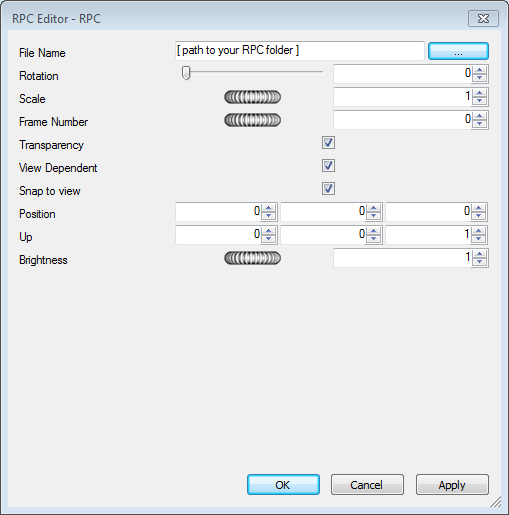
- In the Open RPC File dialog box, locate the desired RPC file, and click Open. Autodesk Navisworks has a small selection of free RPC files. You can find them under the product installation folder, for example C:\Program Files\Autodesk\Navisworks Manage 2014\ presenter\lads\layla_data\textures\RPC. You can use them to make up a simple scene with some people, plants, and trees.
- Adjust the settings in the RPC Editor as needed, and click OK.