You can choose between three predefined render styles to control the quality and speed of the rendered output.
The key to successful rendering is finding a balance between the required visual complexity and the rendering speed. The highest quality images typically take the most time to render. Rendering involves a large number of complex calculations that can keep your computer busy for a long time. To work efficiently, consider producing images of good-enough, or acceptable, quality for your particular project.
There are three render styles available in Autodesk Navisworks. You can access them by clicking on the Ray Trace  split button on the ribbon (Render tab
split button on the ribbon (Render tab  Render panel).
Render panel).
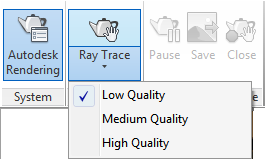
The check mark indicates the currently selected style. To choose a different style, simply click on it.
| Render Style | Description |
|---|---|
| Low Quality | Anti-aliasing is bypassed. Sample filtering and ray tracing are active. Shading quality is low. Use this render style if you want to quickly see the effect of materials and lighting you have applied to the scene. The produced image will contain small inaccuracies and imperfections (artifacts). |
| Medium Quality | Anti-aliasing is active. Sample filtering and ray tracing are active with increased reflection depth settings when compared to the Low Quality render style. Use this render style for a final preview of the scene, prior to exporting your final rendered output. The produced image will be of satisfactory quality, with few artifacts. |
| High Quality | Anti-aliasing, sample filtering, and ray tracing are active. The image quality is high, and includes all reflections and transparencies and anti-aliasing on edges, reflections, and shadows. This render quality requires the most time to produce. Use this render style for final export of your rendered output. The produced image will be high fidelity, and with minimum artifacts. |