To add custom Presenter rules
- From the Rules tab of the Presenter window, click New.
The Rules Editor dialog box opens.
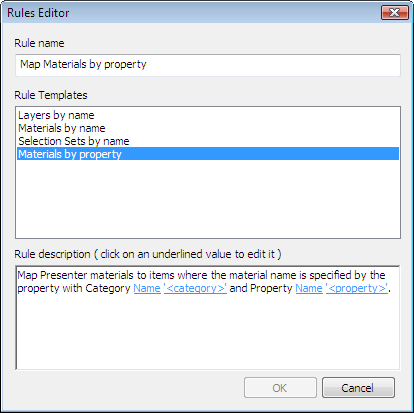
- Enter a new name for your rule in the Rule name box. Note: If you choose not to enter a name, upon selecting a rule template, the name of that template will be used.
- From the Rule Templates list, choose a template from which your rule will be based upon. Note: The Layers by Name, Materials by Name, and Selection Sets by Name templates are those used for the predefined Presenter rules.
The Materials by Property template enables you to specify a property within the model scene. If a material has the same name as the specified property value in the model, then all items having that property will receive this material from the palette when you select the rule Materials by Property, and click Apply.
- In the Rule description box, click on each of the underlined values to define your custom rule. The customizable values available with the built in templates are:
- Name. Use the name of the category or property as it is displayed in the interface (recommended). You can also choose Internal Name, which is accessed via the API (for advanced use only).
- '<category>'. Choose from the available list, which category the property you want to define is in. Only the categories that are contained in the scene are available in the drop down.
- '<property>'. Choose from the available list, which property you want to define. Again, only the properties in the scene within the chosen category will be available.
- Click OK.