When positioning views on a sheet, you can align the view titles. The view titles stay aligned even if the size of a viewport changes.
Note: This method of aligning views on a sheet does not apply to schedules.
To align views on a sheet
- In a project, add 2 or more views to a sheet.
- Drag a view to the desired location on the sheet.
- If desired, change the length of the horizontal line that displays in the view title.
- Drag the second sheet to the desired location.
When the view title of the second sheet aligns (vertically or horizontally) with the view title of the first sheet, Revit LT displays a dashed line.
Example
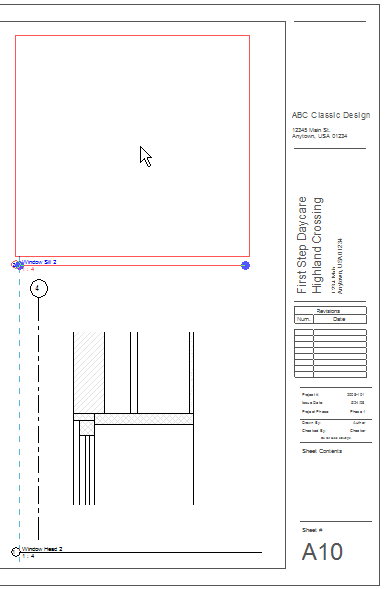
- (Optional) Lock the views in place on the sheet.