Learn about new and enhanced features in Autodesk Revit LT 2014.
For additional information about these features, visit http://www.autodesk.com/revitlt-features.
Modeling
- Stair by Component:
- Additional Location Line options for stair run creation: Two new run location line options, Exterior Support: Left and Exterior Support: Right, allow you to align to the exterior of either side support when creating a run. See Select the Run Component Tool and Specify Options.
- Modify actual run width before or after stair creation: Modify the new Actual Run Width option on the Options Bar when creating a run to change the run width value. To modify the actual run width after the run is created, in stair assembly edit mode, you can now select the temporary dimension for the run width and change the value. See Select the Run Component Tool and Specify Options and Modify Stair Dimensions.
- Modify the landing shape: New controls are available on the automatic landing to modify the landing leg length (where the landing connects to the runs). See Reshape a Landing in Modify Stair Components Using Direct Manipulation Controls.
- Automatic landing reshape behavior: Unless you drag the control on the outer edge of an automatic landing, the position of this edge remains fixed when you modify the runs or use the other landing controls to change the landing shape.
- Automatic landing creation: When creating a U-shaped stair with runs of varying widths, the automatic landing is created with a depth matching the width of the narrowest run. The landing depth can be changed after creation using the direct manipulation control or the temporary dimension.
- Accurate modification support: Temporary dimensions can now be used to modify the run width, the landing depth on U-shaped stairs, the radius of a spiral run, and the distance between stair components. Listening dimensions display for the straight run length and the arc run radius and angle.
- Snapping reference improvement: You will notice more snapping capabilities when creating and modifying stair components. For example, run to run vertical, horizontal, parallel, and perpendicular snapping is available when you drag the stair path end control.
- In-place walls: Use the In-Place Wall tool to create a wall that you design manually using unique geometry that is not possible with the other Wall tools. See In-Place Walls.
- Positioning for structural framing: You now have greater control over the location of beam and brace geometry in relation to the location line and the position of beam ends.
These features are available to steel beams and braces.
- The location line is now visible when you select a beam or brace.
- You can justify the geometry of a beam element in relation to its location line. Adjust justification parameters in the x and y directions uniformly to the element, or independently to each end. See Using Justification Parameters.
- You can offset the geometry of a beam element from its location line. Adjust offset parameters in the y and z directions uniformly to the element, or independently to each end. See Using Offset Parameters.
- You can increase or decrease the length of geometry of a beam element from the end of the location line of a non-joined beam or brace end by using built-in parameters (not family parameters). See Start and End Extensions.
- You can increase or decrease the distance of geometry of a beam element from the face of a joined element by using new parameters. See Modifying Beam Instance Cutback (Medium Fine Detail).
- Switch join order: Use this tool on the Modify tab to reverse or unify the order in which elements, such as structural floors and beams, join with each other. See Switch Join Order.
- Project parameter values can vary by group instance: When creating an instance project parameter (Text, Area, Volume, Currency, Mass Density, URL, Material, and <Family Type> only), you now have the option to allow the value to vary for different group instances. The user can edit the parameter value for an element in a group instance without changing the value for corresponding elements in other group instances. See Create Project Parameters and Create Shared Project Parameters.
- Segmented elevation view: You can now split elevations into segments that are orthogonal to the view direction just as you can for sections. See About Segmented Views.
Project documentation, annotation, and views
- Non-rectangular crop regions and callouts. Now you can change a rectangular crop region or callout view to a non-rectangular shape. See Editing a Crop Region. You can also create non-rectangular callout views.
- Materials: Enhancements to the Material Browser dialog include the following. See Materials.
- The Material Editor functionality has been integrated into the Material Browser dialog. To edit a material, select it in the Material Browser, and edit information in the tabs in the right pane, now referred to as the Material Editor panel.
- You can now assign, sort, and organize materials by class.
- When displaying a project material in the Material Browser, the hand icon
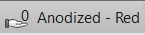 displays in the right pane of the Appearance tab indicating how many materials in the current project share the same asset. If the hand displays a zero, the asset is not shared (used) by any other materials in the current project. The asset is only used by the currently selected material.
displays in the right pane of the Appearance tab indicating how many materials in the current project share the same asset. If the hand displays a zero, the asset is not shared (used) by any other materials in the current project. The asset is only used by the currently selected material. - The Show\Hide Library button has been added to the project material pane. This lets you collapse the library panel if you need to display more items in the project materials list. See About Material Libraries.
- The Material Parameters dialog is now modeless, so you can view and change custom material parameters more quickly. Specifying Custom Parameters.
- Schedules:The following tools and enhancements improve the look and function of schedules.
- Schedulable categories: You can now schedule the following families and properties. See Create a schedule or quantity.
- Families: Generic Models, Entourage, Detail Items, Pads, Levels, Grids, Architectural Columns, and Roof Soffits.
- Phase properties: Phase Created and Phase Demolished.
- Adjusting room-aware families: You can modify room-aware families to report their rooms correctly in a schedule. See About Room-Aware Families.
- Room calculation points: A room calculation point is now available to families that are room-aware, such as furniture, casework, specialty equipment, and generic models. You can adjust the position of this point to correct families that do not report their rooms correctly. See Modify the Room Calculation Point.
- From/To room adjustment: From Room and To Room calculation points are available to door and window families. You can adjust the position of either point to correct families that do not report their From/To rooms correctly. See Adjust the From Room and To Room Calculation for Doors....
- Schedule formatting and layout: The following formatting tools are now available for schedules. See Modify schedules.
- Grid view formatting: You can now apply column shading, borders, and font overrides. Insert and delete rows or swap parameters from the ribbon. Precision sizing of rows and columns is also available.
- Format Units tool: You can now open the Format Units dialog from the ribbon.
- Calculated Values tool: You can now open the Calculated Values dialog from the ribbon.
- Clear Cell tool: You can select and clear the contents of multiple title cells from the ribbon.
- Grid view synchronization: Grid views and sheet instances now update to reflect changes. If you adjust the grid view, the sheet reflects those changes.
- Formatting visibility: Formatting now displays on sheets and is available to print from a sheet view.
- Column indexes: You can now quickly select entire columns using the indexes at the top of each column.
- Schedule title formatting: You can now insert rows to the title area and apply the new grid view enhancements. You can also merge cells. Additional formatting includes adding images, project parameters, and plain text.
- Grid and sheet size alignment: Grid and sheet instance sizing are now coordinated.
- Conditional formatting: You can now allow conditional formatting to display on sheets and print from a sheet view. See Format a schedule.
- Text types: You now specify title, header, and body text styles by selecting a system text type. See Format a schedule.
- Schedulable categories: You can now schedule the following families and properties. See Create a schedule or quantity.
- Displace elements: Available in any 3D view, including perspective, this tool helps you create displaced views. The new Highlight Displacement Sets tool on the View Control Bar highlights the elements that have been displaced. See Displaced Views.
- Alternate dimension units: You can display alternate dimension units along with the primary units for all permanent and spot dimension types. This feature allows you to simultaneously display both imperial and metric values in drawings. To use alternate dimension units for a specific dimension type, such as Aligned, modify the type properties for the Aligned dimension type. See Define alternate dimension units.
- Change sort order of multiple items: You can now select multiple detail items or imported raster images, and use the Send to Back, Send Backward, Bring to Front, or Bring Forward tools to move them all in one operation. See Sort the Draw Order of Details.
- Print option for regions: A new print option allows you to determine whether the edges of masking regions and filled regions cover other lines. See Set Up Printing.
User interface and productivity
- Double-click editing options: Double-clicking a parameter, such as a parameter value displayed in a room tag, now consistently allows you to edit the parameter. Also, new user interface options allow you to configure the double-click behavior to edit the following elements (see User Interface Options):
- families
- sketch-based elements
- views and schedules on sheets (activate view)
- groups
- component stairs
- Dockable windows: The following windows can be moved and resized, and either floated or docked:
- Project Browser
- Properties palette
- Reconcile Hosting window
They can also be grouped so that several windows (represented by tabs) occupy the same space on the screen. See Dockable Windows.
- Selection enhancements: New options allow you to determine whether you can select link elements, underlay elements, pinned elements, and elements by face in a model. You can set the Drag Elements on Selection option so you can move an element without selecting it first. You may want to disable these options when having trouble selecting a particular element in the model, or to avoid inadvertently selecting or moving elements. See Controlling the Selection of Elements.
- Reloading links to CAD files: If you reload a linked model that points to a view in a CAD file that is no longer available or that is not suitable for linking, you are prompted to choose a different view. See Unloading and Reloading Linked Models.
- Data from lookup tables is now stored within the family, eliminating the need for external CSV files: Use the Manage Lookup Tables tool while editing a family to import, export, or delete lookup table data. See Managing Lookup Tables.
- Temporary View Properties: You can now temporarily apply a view template from the View Control Bar. See Selecting a Temporary View Template.
Import/Export
- IFC Support: Revit LT now supports Industry Foundation Classes (IFC). You can open IFC files, load mapping files, and export models to IFC. See Open an IFC File and About Exporting to Industry Foundation Classes (IFC).
- Textures, line patterns, line weights, and text are now included in 3D DWF exports.
- DWG/DXF export: The following layer standards for exporting DWG and DXF files have been updated to reflect the latest changes. See About Exporting to CAD Formats.
- American Institute of Architects (AIA)
- ISO standard 13567
- Singapore standard 83
- British standard 1192
- Imported forms: When an imported instance containing 3D solid geometry is exploded in the Family Editor environment, the 3D solids are now preserved. Each 3D solid becomes a free form element, which can be used for cutting, joining, and other form operations. These free form elements can be edited by dragging the shape handles on planar faces. See Exploding Imported Geometry.
Performance
- Optimized view navigation: A new feature on the Options dialog boosts performance by disabling some graphic effects when you are navigating a view. To learn more, see Optimized View Navigation.