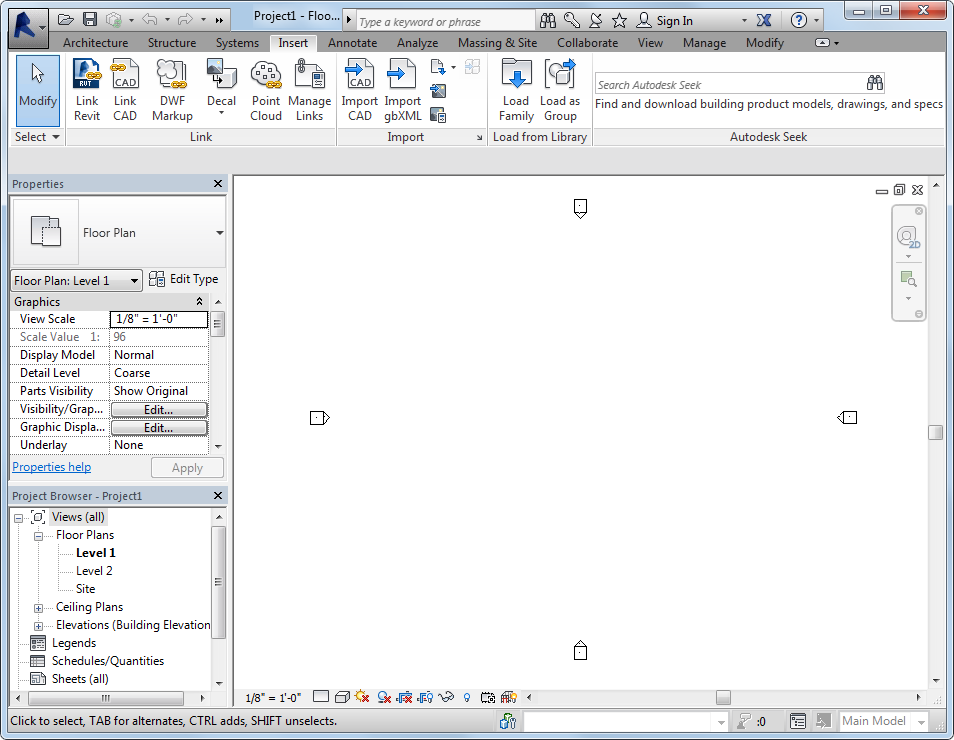The drawing area of the Revit window displays views (and sheets and schedules) of the current project. Each time you open a view in a project, by default the view displays in the drawing area on top of other open views. The other views are still open, but they are underneath the current view. Use tools of the View tab Windows panel to arrange project views to suit your work style.
Windows panel to arrange project views to suit your work style.
The default color of the drawing area background is white; you can invert the color to black. (See instructions below.)
To manage views in the drawing area
| If you want to... | then... |
|---|---|
| display a project view that has not yet been opened | navigate to the view in the Project Browser, and double-click the view name. |
| see a list of open views | click View tab Windows panel Windows panel Switch Windows drop-down. Switch Windows drop-down. The bottom of the menu lists the open views. A check mark indicates the view that currently has focus in the drawing area. |
| display another open (but hidden) view in the drawing area | click View tab Windows panel Windows panel Switch Windows drop-down, and click the view to display. Switch Windows drop-down, and click the view to display. |
| open a second window for the current view | click View tab Windows panel Windows panel This tool is useful if you want to pan and zoom on certain areas of the design, while also viewing the entire design in another window. (Use the Tile tool to see both views at the same time.) Any changes that you make to the project in the new window also display in other windows of the project. |
| arrange all open windows in a series in the drawing area | click View tab Windows panel Windows panel |
| see all open views at the same time | click View tab Windows panel Windows panel |
| close all hidden views | click View tab Windows panel Windows panel If more than one project is open, one window per project remains open. |
| increase the size of the drawing area | click View tab Windows panel Windows panel User Interface drop-down, and clear check boxes to hide interface components, such as the Project Browser and the status bar. User Interface drop-down, and clear check boxes to hide interface components, such as the Project Browser and the status bar. |
To invert the background color of the drawing area
- Click

 Options.
Options. - In the Options dialog, click the Graphics tab.
- Select or clear the Invert background color option.
To refresh the screen
- Press F5.