You can change the size of plants using type properties in a project. The updated plant size displays in 2D views, 3D views, and rendered images.
Note: You can also specify the size of a plant in its family. See Creating an RPC Family.
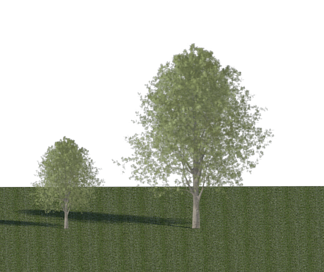
Maple trees of different heights
To change the size of a plant in a project
- In a view, select a plant to modify, and click Modify | Planting tab
 Properties panel
Properties panel
 (Type Properties).
(Type Properties). - If you want to change the height of all plants of this type in the current project, do the following:
- In the Type Properties dialog, for Height, enter a value to indicate the new height of the plant.
- Click OK.
- If you want to change the height of the selected plant only, do the following:
- Click Duplicate.
- Specify a name for the new plant type, and click OK.
- In the Type Properties dialog, for Height, enter a value to indicate the new height of the plant.
- Click OK.