This example shows how to create a pattern of octagons and squares in the pattern file. You can use the description here to create other patterns.
The completed pattern contains octagons that are 8 inches at their widest point; both the octagon and the square are 3 5/16 inches on a side.
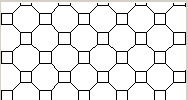
- Open a text editor, such as Notepad, to begin creating the pattern file.
- On the first line, enter the header in this format: *Concrete Paver.
- On the next line, enter the type declaration: ;%TYPE=MODEL.
The first value for a pattern descriptor is the angle at which the pen line is drawn. For example, a 0 angle indicates the line is horizontally straight; 90 angle indicates the line is drawn vertically straight.
- Create the first pattern descriptor, using the following values:
- Angle: 0
This value is the angle at which the pen line is drawn. For example, a 0 angle indicates the line is horizontally straight; a 90 angle indicates the line is drawn vertically straight.
- Origin: 0, 0
These values are the x-origin and y-origin, which indicate the start point.
- Shift: 5.656, 5.656
These values establish the x-shift and y-shift, which is the x and y distance between the start of any pass and the start of the next pass.
- Pen down: 3.3125
- Pen up: -8
Pen down and pen up indicate how long the pen is down and how long the pen is up, respectively. A negative number indicates the pen is up.
The first pattern descriptor is complete:
0, 0, 0, 5.656, 5.656, 3.3125, -8The pattern is as shown:
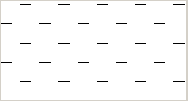
- Angle: 0
- Create the second pattern descriptor, using the following values:
- Angle: 0
- Origin: 0, 3.3125
- Shift: 5.656, 5.656
- Pen down: 3.3125
- Pen up: -8
The pattern is as shown:
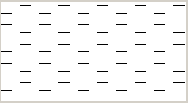
Because you changed the origin, the lines are drawn above the first set.
- Create the third pattern descriptor, using the following values:
- Angle: 90
- Origin: 0, 0
- Shift: 5.656, 5.656
- Pen down: 3.3125
- Pen up: -8
The pattern is as shown:
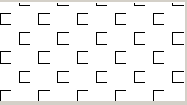
Because of the 90 angle, the lines are drawn vertically, beginning to create a square pattern.
- Create the fourth pattern descriptor, using the following values:
- Angle: 90
- Origin: 3.3125, 0
- Shift: 5.656, 5.656
- Pen down: 3.3125
- Pen up: -8
The pattern is as shown:
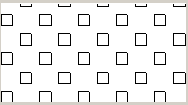
- Create the fifth pattern descriptor, using the following values:
- Angle: 45
- Origin: 3.3125, 3.3125
- Shift: 8, 8
- Pen down: 3.3125
- Pen up: -4.6875
The pattern now looks like this:
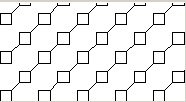
A 45 angle has a positive slope and results in a slanted line effect.
- Create the sixth pattern descriptor, using the following values:
- Angle: -45
- Origin: 3.3125, 0
- Shift: 8, 8
- Pen down: 3.3125
- Pen up: -4.6875
The completed pattern file is:
*Concrete Paver, ;%TYPE=MODEL0, 0, 0, 5.656, 5.656, 3.3125, -80, 0, 3.3125, 5.656, 5.656, 3.3125, -890, 0, 0, 5.656, 5.656, 3.3125, -890, 3.3125, 0, 5.656, 5.656, 3.3125, -845, 3.3125, 3.3125, 8, 8, 3.3125, -4.6875-45, 3.3125, 0, 8, 8, 3.3125, -4.6875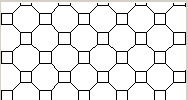
The completed pattern.
For information on using a custom pattern file, follow the procedure in Creating a Custom Fill Pattern.