You can specify various parameters to change the appearance of the spot slope.
| Name | Description |
|---|---|
| Constraints | |
| Rotate with Component | When selected, the spot slope rotates with the component. |
| Graphics | |
| Leader Arrowhead | Sets the appearance of the leader arrowhead. The value None removes the arrowhead. To define an arrowhead, see Specifying Arrowhead Styles. |
| Leader Line Weight | Sets the weight of the leader line. The higher the value, the thicker the line. |
| Leader Arrowhead Line Weight | Sets the arrowhead line weight. The higher the value, the thicker the arrowhead line. |
| Color | Sets the color of the spot slope. Click the button to open the color picker. |
| Slope Direction | Sets the direction of the spot slope. Default setting is Down. |
| Leader Line Length | Sets the leader line length. |
| Text | |
| Width Factor | Specify a ratio to define the elongation of the text string. A value of 1.0 has no elongation. |
| Underline | Underlines the spot slope value and text. |
| Italic | Applies italic formatting to the spot slope value and text. |
| Bold | Applies bold formatting to the spot slope value and text. |
| Text Size | Sets the size of the elevation text. |
| Text Offset from Leader | Offsets the text from the leader line. 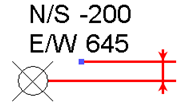 |
| Text Font | Sets the font for the elevation text. |
| Text Background | Sets the background for the text. With opaque, the background of the text itself covers objects behind it. Transparent allows you to see objects behind the text. |
| Units Format | Click the button to open the Format dialog. Clear the Use Project Settings option, and set the appropriate values. See Setting Project Units. |
| Alternate Units | Specifies whether to display alternate units in addition to the primary units of the dimension, and the position of the alternate units. Options include:
|
| Alternate Units Format | Click the button to open the Format dialog. You can then set the format of the alternate units for the dimension type. See Setting Project Units. |
| Alternate Units Prefix | Specifies a prefix to display with the alternate unit. For example, you could display square brackets around the alternate unit by entering [ as the Prefix and ] as the Suffix (see Alternate Units Suffix below). |
| Alternate Units Suffix | Specifies a suffix to display with the alternate unit. |