You can create circuits for power systems (power and lighting load classifications) that connect compatible electrical devices and lighting fixtures, and then connect the circuit to an electrical equipment panel. Revit automatically calculates wire sizes for power and lighting circuits to maintain less than a 3% voltage drop. Wire size calculations are based on the circuit rating and the length of the wiring runs. See Wire Sizing and Panel Properties for information on wire sizing calculations.
- Select one or more electrical devices or lighting fixtures.
- Click Modify | Electrical Fixtures, or Modify | Lighting Fixtures tab
 Create Systems panel
Create Systems panel
 Power.
Power. - Specify the voltage and number of poles for the circuit and click OK.
The logical circuit that is created displays as dashed lines between the selected electrical components.
Two controls associated with the circuit allow you to automatically create permanent wiring for the circuit. Adding wiring to your project is optional. Logical circuits maintain the information associated with the electrical system without adding permanent wiring. You can use circuit properties to specify the type of wire used in a circuit.
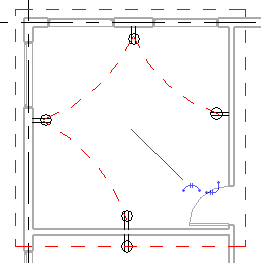
If the devices for the circuit have their distribution system specified as instance parameters, the Specify Circuit Information dialog is displayed.