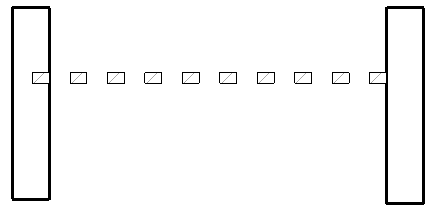With the Repeating Detail tool, you sketch a path defined by 2 points. The path is then filled in with a pattern of detail components. The pattern is a family type called a repeating detail. You can control the appearance of the family through its type properties. The type properties include the detail component family that is applied to the repeating detail, and the spacing of the individual detail components that compose the repeating detail. A repeating detail is essentially an array of a detail component. Like other detailing tools, a repeating detail is visible only in the view in which it is drawn.
Repeating details are primarily useful in plan and section views.
To create a repeating detail
- Click Annotate tab
 Detail panel
Detail panel Component drop-down
Component drop-down
 (Repeating Detail).
(Repeating Detail). - Sketch the repeating detail, and then click Modify.
- Click Modify | Detail Items tab
 Properties panel
Properties panel
 (Type Properties).
(Type Properties). - In the Type Properties dialog, click Duplicate, and enter a name for the repeating detail type.
- Select a detail component for the Detail parameter.
If desired, load more detail components from the standard Revit library, or create your own. See Loading Families for more information about loading a detail component family. See Creating a Detail Component Family for more information about creating a detail component family.
- Set the Layout for the repeating detail:
- Fill Available Space indicates that the detail component is repeated along the length of the path, such that the spacing is equal to the width of the component.
- Fixed Distance indicates that the detail component is spaced at the exact value specified for the Spacing parameter, starting from the beginning of the path. See the description for Spacing below.
- Fixed Number indicates that a defined number of detail components are placed along the path, while the spacing is adjusted to maintain this number. After setting this type parameter, you need to define the Number parameter in the family’s instance properties.
- Maximum Spacing indicates that the detail component is spaced at an even interval along the length of the path and at a distance up to the value specified for Spacing. The actual spacing used may be less to ensure a complete component at either end of the path.
- Select the Inside parameter to confine the spacing of the detail components to within the length of the path.
If you do not select this parameter, the first and last detail components are placed according to the defined origin of the detail component family. This means that the first and last detail components can extend beyond the length of the path.
- If you set Layout to Fixed Distance or Maximum Spacing, the Spacing parameter becomes enabled. Enter a value for this parameter.
- If desired, indicate how you want the detail component to be rotated in the pattern.
- Click OK to close the Type Properties dialog.
- If you set the Layout parameter to Fixed Number, on the Properties Palette and enter a value for Number parameter.
- From the Type Selector, select the repeating detail that you created.
- Sketch the repeating detail component in the family by clicking once for a start point, dragging the mouse, and clicking again for an end point.
The following image shows the addition of a welded wire fabric family to a concrete slab in section view.

The following image shows a repeating pattern placed between 2 walls. The pattern has a fixed number of 10 and a length of 6 feet.