To create a graded region, you select a toposurface, which should be an existing surface in the current phase. Revit marks the original surface as demolished and makes a copy with a matching boundary. Revit marks the copy as new in the current phase.
To grade a toposurface
- Open a site plan that displays a toposurface.
- Click Massing & Site tab
 Modify Site panel
Modify Site panel
 (Graded Region).
(Graded Region). - In the Edit Graded Region dialog, select one of the following:
- Create a new toposurface exactly like the existing one
- Create a new toposurface based on the perimeter points only
- Select the toposurface.
If you are editing the surface, Revit enters sketch mode. You can add or delete points, change the elevation of points, or simplify the surface.
- When you are finished editing the surface, click Finish Surface.
If you drag the new graded region, notice that the original remains. Select the original, right-click, and click Element Properties. Notice that the Phase Demolished property has the value of the current phase.
Example
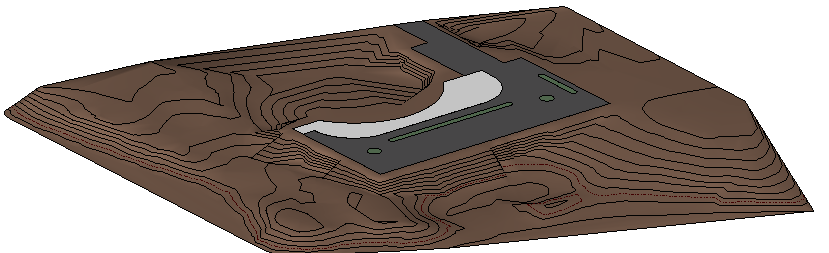
Related topics