You can add elements to an assembly, remove elements from it, or perform certain edits on selected elements within the assembly. You can also change the assembly's type and edit its origin to change its orientation in relation to the project orientation.
To add or remove assembly elements
- Select an assembly in a project view or an assembly view.
- Click Modify | Assemblies tab
 Assembly panel
Assembly panel 
 (Edit Assembly). Note: Depending on the double-click action specified for Assemblies in Options, double-clicking the assembly may also enter edit mode. See User Interface Options.
(Edit Assembly). Note: Depending on the double-click action specified for Assemblies in Options, double-clicking the assembly may also enter edit mode. See User Interface Options. - On the floating Edit Assembly toolbar, click
 (Add ) or
(Add ) or  (Remove), and then select the elements you want to add or remove. Note: If the element you want to add to the assembly does not yet exist, you can click the appropriate ribbon tab, select the desired element creation tool, and place instances in the current view. The new elements are automatically added to the assembly, and in this case you do not have to click
(Remove), and then select the elements you want to add or remove. Note: If the element you want to add to the assembly does not yet exist, you can click the appropriate ribbon tab, select the desired element creation tool, and place instances in the current view. The new elements are automatically added to the assembly, and in this case you do not have to click (Add ).
(Add ). - Click
 (Finish).
(Finish).
To edit the assembly origin
The origin determines the orientation of the assembly in relation to the project orientation. The planes of the origin determine how the assembly is oriented in the corresponding elevations when you create assembly views. When you change the type of an assembly instance, the origin of the new type is applied to that instance.
- Select an assembly in a project view.
- Click Modify | Assemblies tab
 Assembly panel
Assembly panel 
 (Edit Assembly).
(Edit Assembly). The marker for the assembly origin displays as shown in the 2D and 3D examples below.
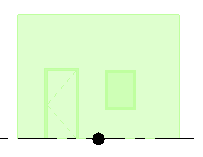
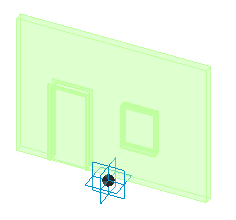
- In the drawing area, select the assembly origin marker to display the origin controls, and drag them to modify the orientation as needed.
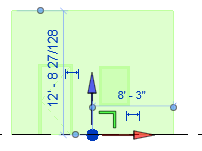
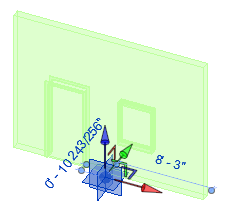
- Click
 (Finish).
(Finish).
To change the type of an assembly
- Select an assembly in a project view.
- At the top of the Properties palette, click the Type Selector down-arrow, and select a new assembly type.
The selected instance is converted to an instance of the selected type.
Note: You can select multiple instances of multiple assembly types and change them all to the same new type in a single operation.
To edit an element in the assembly
- Move the cursor over the assembly to highlight it in the drawing area.
- Press Tab until the element you want to edit is highlighted.
- Click to select the highlighted element.
You can now move the element, change its properties, or perform other typical element edits.