You can create a generic annotation family or load one from the available annotation families in the Revit library. This procedure uses an existing annotation family.
Note: Though this procedure uses specific family files, the steps are common to any generic annotation you may want to add to a model family.
- Click

 Open
Open Family.
Family. - Open the microwave.rfa family from the Specialty Equipment\Domestic folder in the Imperial library.
Metric users: The microwave from the Metric library is in the same folder and is called M_microwave.rfa.
Note: For international users with localized versions of the product, family names and paths may be different than those specified in this procedure. - Click Insert tab
 Load From Library panel
Load From Library panel
 (Load Family).
(Load Family). - Navigate to the Annotations folder, select Label Annotation 3-32.rfa, and click Open.
Metric users: Navigate to the Annotations folder, select M_Label Annotation.rfa, and click Open.
- Open a floor plan view in the microwave.rfa file.
You can place a generic annotation in plan only.
- Click Annotate tab
 Detail panel
Detail panel
 (Symbol), and place an instance of the label at the intersection of the 2 reference planes in the center of the microwave.
(Symbol), and place an instance of the label at the intersection of the 2 reference planes in the center of the microwave. 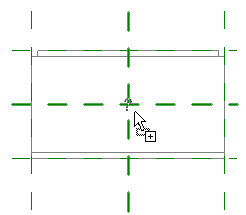
Label snapping to intersection of reference planes
Next you associate this label with a parameter in the host family.
- Click Modify | Place Symbol tab
 Properties panel
Properties panel
 (Family Types).
(Family Types). - In the Family Types dialog, under Parameters, click Add.
- In the Parameter Properties dialog, under Parameter Type, select Family parameter.
- Under Parameter Data, for Name, type Label.
- For Type of Parameter, select Text.
This parameter will be stored by type.
- Click OK twice.
- Select the label instance you placed on the microwave, and on the Properties palette, click Edit Type.
- Locate the Label parameter.
- In the row for the Label parameter, click the button under the equal sign (=) column.
- In the Associate Family Parameter dialog, select the parameter Label. This is the parameter you created in steps 8-12.
- Click OK twice.
- If desired, you can set at which detail level the label appears in a project. Access the instance properties for the annotation. Next to the Visibility/Graphics Overrides instance parameter, click Edit, and then select coarse, medium, or fine. If you leave a particular detail level unselected, the label will not show in a project view set at that detail level.
- Save the microwave.rfa family and load it into your project.
- Open a plan view, and click Architecture tab
 Build panel
Build panel
 (Component).
(Component). - Select the microwave from the Type Selector, and place an instance in the project.
- Select the microwave, and on the Properties palette, click Edit Type.
- In the Type Properties dialog, for Label, enter MW.
- Click OK.
The microwave displays with the specified label in the view.
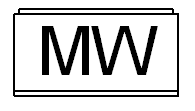
- If desired, change the detail level of the view to change the visibility of the label.
See Managing Family Visibility and Detail Level.
Note: You can also change the visibility of the label by turning off Generic Annotations on the Annotation Categories tab of the Visibility/Graphics dialog.