 Revit Structure
Revit Structure
 Revit Structure
Revit StructureWhen a dimension segment is too small to accommodate arrow tick marks for dimension lines on the interior of the dimension line, the arrows automatically flip to the exterior of the dimension line. This occurs for linear, angular, and radial dimensions. For radial dimensions, arrows flip when the dimension line (the radius) is shorter than the length of the arrow.
The following image shows 2 dimensions with arrow tick marks. The larger dimension shows arrows displayed on the interior of the dimension line when the line is large enough to accommodate them. The smaller dimension shows dimension arrows on the exterior of the dimension line when the line is too small to accommodate them.
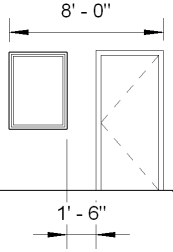

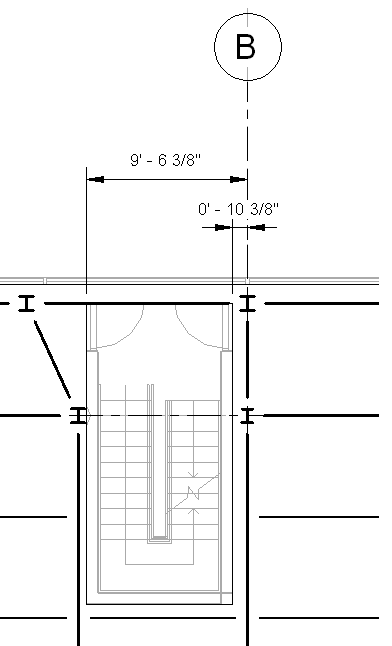
In addition, multi-segment dimension lines recognize when adjacent segments are too small for arrows to fit. When this occurs, the ends of the short-segment string flip, and the inner witness lines display the interior tick mark type designated in the dimension properties. In the following image, the dimension arrows flip to the exterior of the dimension line and the witness lines display the designated tick mark (diagonal).
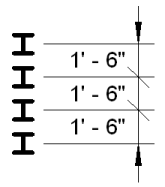
For information on changing the tick mark for a dimension line, see Changing the Dimension Line Tick Mark.
To control the display behavior of dimension arrow tick marks: