You can create curtain systems on any mass faces or generic model faces using the Curtain System by Face tool. Curtain systems do not have editable sketches. Use curtain walls if you require an editable sketch on a vertical mass face.
Note: You cannot edit the profile of a curtain system. If you want to edit the profile, place a curtain wall.
To create a curtain system from mass faces
- Open a view that displays the mass.
- Click Massing & Site tab
 Model by Face panel
Model by Face panel
 (Curtain System by Face).
(Curtain System by Face). - In the Type Selector, select a curtain system type.
Use a curtain system type with a curtain grid layout.
- (Optional) To create the curtain system from a single mass face, click Modify | Place Curtain System by Face tab
 Multiple Selection panel
Multiple Selection panel
 (Select Multiple) to disable it. (It is enabled by default.)
(Select Multiple) to disable it. (It is enabled by default.) - Move the cursor to highlight a face.
- Click to select the face.
If the Select Multiple option is cleared, a curtain system is placed on the face immediately.
- If Select Multiple is enabled, select more mass faces.
How to
- Click an unselected face to add it to the selection. Click a selected face to remove it.
The cursor indicates whether you are adding (+) or removing (–) a face.
Tip: Drag a pick box over the entire shape to make a curtain system on the entire form. - To clear the selection and start over, click Modify | Place Curtain System by Face tab
 Multiple Selection panel
Multiple Selection panel
 (Clear Selection).
(Clear Selection). - When the desired faces are selected, click Modify | Place Curtain System by Face tab
 Multiple Selection panel
Multiple Selection panel Create Curtain System.
Create Curtain System.
- Click an unselected face to add it to the selection. Click a selected face to remove it.
Examples
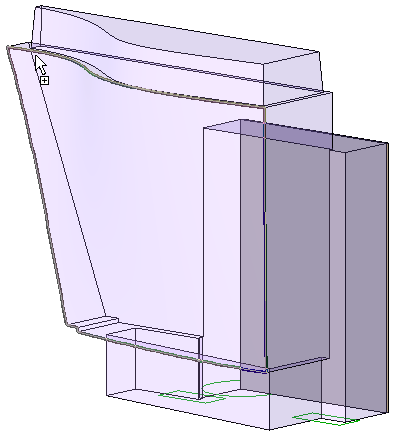
Cursor highlighting mass face
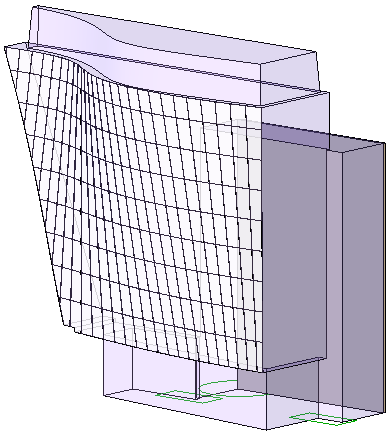
Created curtain system