 Revit Structure
Revit Structure
 Revit Structure
Revit StructureIf you want the sheets in a sheet list to display in a particular order, you can create a custom Sheet Order parameter and add it to the sheet list properties.
The following procedure assumes that you have created a sheet list and added multiple sheets to the project. See Creating a Sheet List and Adding a Sheet.
To organize a sheet list
On the Sheet List Properties dialog, the Sheet Order field displays in the list of scheduled fields.
The sheet list displays a column titled Sheet Order. In a later step, you will hide this column so it does not display in the sheet list. First, however, you must assign a sheet order to each sheet in the list.
As you enter sheet order numbers, Revit re-sorts the list to place the rows in order.
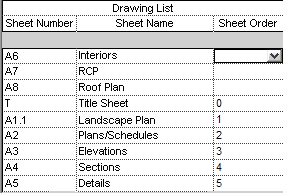

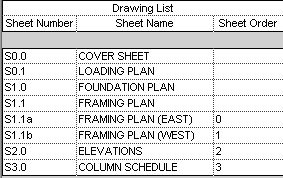
Revit hides the Sheet Order column in the sheet list.
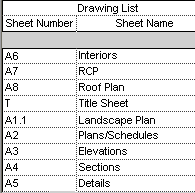

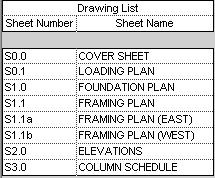
You can place the sheet list on a sheet and format it as desired. See Adding a Schedule to a Sheet and Formatting a Schedule on a Sheet.