You can create non-rectangular crop regions.
- In a plan, elevation, or section view, select a crop region and click Edit Modify | <view type> tab
 Mode panel
Mode panel 
 Edit Crop.
Edit Crop. - Use the tools on the Modify and Draw panels to edit the crop region as needed. Modify the existing lines or delete the lines and sketch a completely different shape.
See Sketching.
- When you are finished, click
 Finish Edit Mode.
Finish Edit Mode.
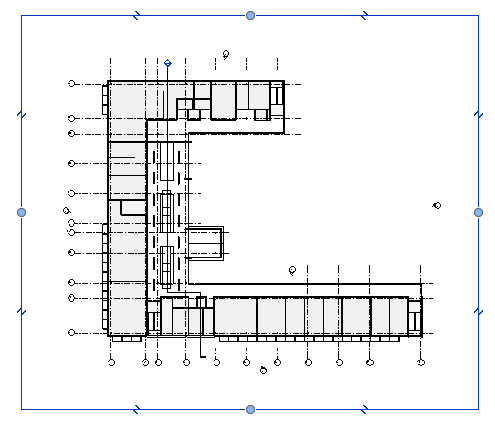

Note: If you want to reset an edited crop to a rectangular shape, select it, and click Edit Modify | <view type> tab  Mode panel
Mode panel 
 Reset Crop.
Reset Crop.
 Mode panel
Mode panel 
 Reset Crop.
Reset Crop.