You can use formulas to modify the dimensions of specific elements. For example, as you sketch a wall, you can enter a formula for the temporary dimension of the wall. Begin the formula with an equal sign, and then use conventional mathematical syntax. See Valid Formula Syntax and Abbreviations.
For information about using formulas with family parameters, see Using Formulas in the Family Editor.
To modify a dimension for an existing element
- Select the element.
Revit displays a temporary dimension. (If the dimension uses the wrong reference points, drag the blue squares (of the witness lines) to the desired reference points.)
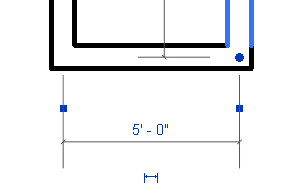
- Click the dimension.
You may need to zoom in to see the dimension clearly. Revit displays its value in a text box.
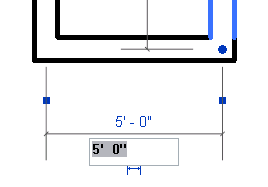
- Edit the value, entering the desired formula.
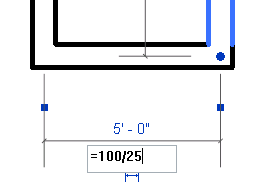
Tip: In formulas, keep units consistent. Do not mix units. You can use constants with no units assigned to them.
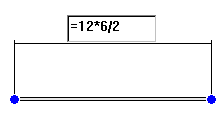
Valid formula for setting wall length