Angular dimensions can be placed on multiple reference points sharing a common intersection. You cannot drag the dimension arc to display a full circle.
- Click Annotate tab
 Dimension panel
Dimension panel
 (Angular).
(Angular). - Place the cursor on a component and click to create a start point for the dimension. Tip: You can switch the reference point for the dimension between a wall face and a wall centerline by pressing Tab.
- Place the cursor on a component not parallel to the first, and click. Tip: You can select multiple reference points for the dimension. Each element you are dimensioning must pass through a common point. For example, to create a multiple-reference angular dimension among 4 walls, each of the 4 walls must pass through a common point.
- Drag the cursor to size the angular dimension. Select the sector where you want the dimension to display:
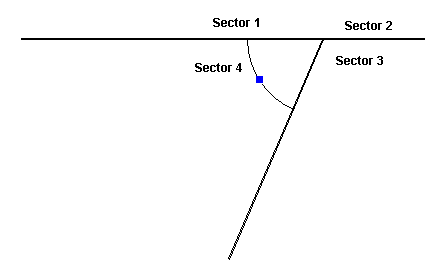
Wall join with 4 distinct sectors
- When the dimension is sized properly, click to place it.