This procedure will slant vertical columns or adjust existing slanted columns using the Properties palette, and column modification tools.
- Open a 3D View of your project.
- Select the column to be modified.

- On the Properties palette, under Constraints, select a slanted column style, Slanted - End Point Driven or Slanted - Angle Driven, to define how the slant angle can be adjusted.Note: Other slanted column properties are available. See Structural Column Instance Properties.
- Click Apply.
- Adjust the position of the top of the column with the column endpoint control. If the column is set to Slanted - End Point Driven, you adjust the elevation of the top of the column using the vertical arrow or text controls.
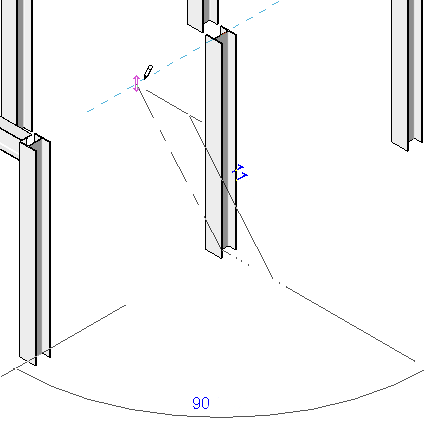
Angle-Driven Modification
- Adjust the position of the base of the column with the column endpoint. If the column is set to Slanted - End Point Driven, you adjust the elevation of the base of the column using the vertical arrow or text controls.
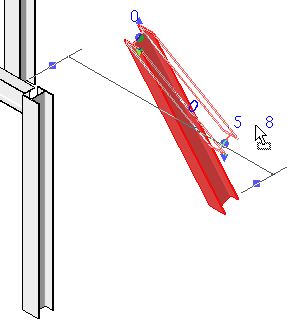
Endpoint-Driven Editing
The column adjusts its length and slant based on your parameter settings and endpoint adjustments.
