This tool examines the piping systems that you create in a project to verify that each system is assigned to a user-defined system, and properly connected.
Checking Piping Systems
To verify the connections for pipe systems in the model, click Analyze tab Check Systems panel
Check Systems panel
 Check Pipe Systems.
Check Pipe Systems.
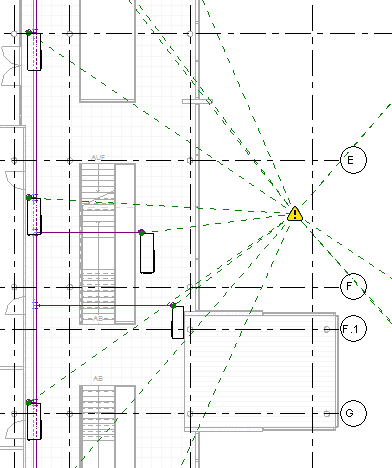
- The system is not well connected.
A system is considered not well connected when elements in the system are not connected into a single physical network. For example, a system with one or more fixtures not connected in a single network of pipe is considered not well connected
- There is a flow/demand configuration mismatch.
- There is a flow direction mismatch.
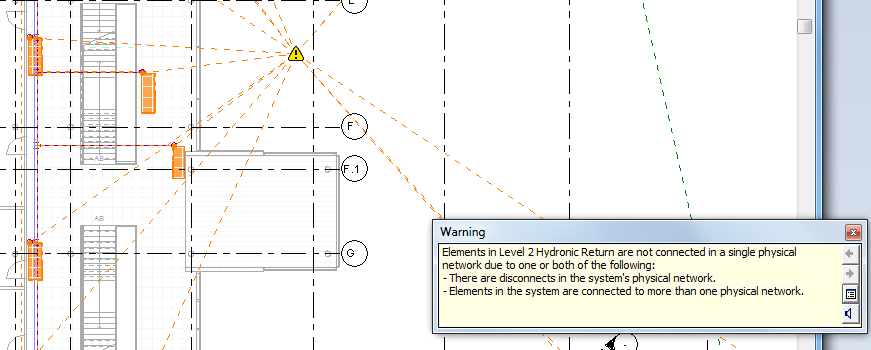
Click a warning marker to display a related warning message. In the related warning message, click the arrow buttons as needed to scroll the list of warning messages. Click ![]() Expand Warning Dialog to view the details of the warning message.
Expand Warning Dialog to view the details of the warning message.
Showing Disconnects
 Check Systems panel
Check Systems panel
 Show Disconnects and select one or more of the following:
Show Disconnects and select one or more of the following: - Duct
- Pipe
- Cable Tray and Conduit
- Electrical
In the following example, Pipe disconnect markers were selected.

Click a warning marker to display a related warning message. Click ![]() Expand Warning Dialog to view the details of the warning message.
Expand Warning Dialog to view the details of the warning message.