You can visually distinguish which elements in a workshared model have been updated in, or deleted from, the central model.
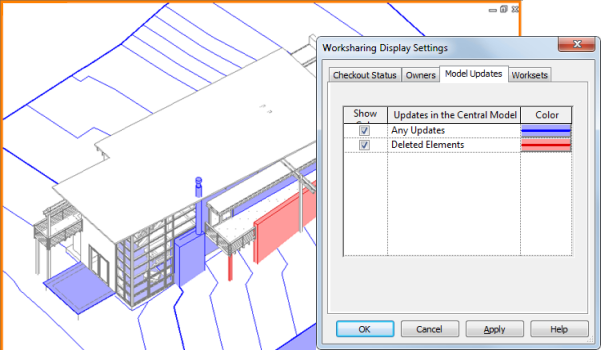
To visually distinguish updated elements
- On the View Control Bar, click

 Model Updates.
Model Updates. The updated elements are displayed in the model.
To add color to updated elements
- On the View Control Bar, click

 Worksharing Display Settings.
Worksharing Display Settings. - Click the Model Updates tab.
- Select Show Color for Any Updates and Deleted Elements as desired. Note: Deleted elements display as updates if you do not apply color to them.
- Click Color. In the Color dialog, select the color to use and click OK.
- Click Apply.
The specified color for the corresponding updates or deleted elements displays in the model.