Most overrides for visibility and graphic display are made in the Visibility/Graphics dialog. The exception is for individual element overrides; these are made in the View-Specific Element Graphics dialog.
From the Visibility/Graphics dialog, you can view overrides that have already been applied to a category. If the graphic display of a category has been overridden, the cell displays a preview of the graphic. If no overrides have been made to a category, the cell is blank, and the element displays as specified in the Object Styles dialog.
Example
In the following image, the Columns category has overrides for projection/surface lines.
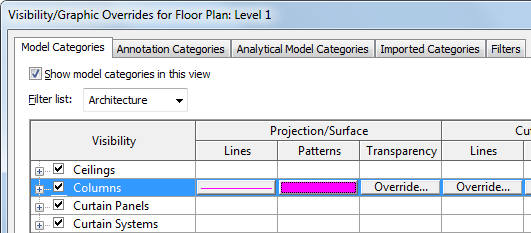
For information on visibility settings for elements in linked Revit models and elements in worksets, see Visibility of Linked Models and Changing the Visibility of a Workset in a View.
For information on visibility settings for point clouds, see Visibility of Point Clouds.
Creating Views for Specific Purposes
Because you can control element visibility and graphic display by view, you can create views for specific purposes.
- Furniture Layout—Show furniture half-toned on lighting RCP plan.
- Sprinkler Layout—Show sprinklers prominently on a half-toned ceiling plan.
- Furniture Plan—Show furniture and associated symbols, with room names and numbers, on a half-toned floor plan.
- Equipment Plan—As in an industrial kitchen layout: floor-mounted equipment shown prominently, wall-mounted equipment shown with an alternate line weight, and ceiling equipment (hoods) shown with a third line weight, on a half-toned power plan.
- Fire-Safety Plan—Show 1-hour, 2-hour, and other fire-rated enclosures on a half-toned floor plan in a manner so that you can distinguish the ratings. Overhead exit signs and sprinklers can appear in one color, and wall-mounted alarm devices and fire-extinguishers can appear in another color.
- Restoration Work—Show periods of existing materials in a building being reviewed for historic alterations. For example, 17th-century features shown in line weight 1, 18th-century features shown in line weight 2, and proposed alterations shown in line weight 3.
Some possibilities include: