You can use the Duplicate View option and the display control for Stairs subcategories in the Visibility/Graphics dialog to provide views with different levels of detail. For example, you may want a very simple plan view where the stairs are represented in outline only, and you may want a more detailed view that includes all of the Stairs model and annotation subcategories, such as the treads, risers, and stair path information.
- In the Project Browser, right-click the view name, and click Duplicate View
 Duplicate with Detailing.
Duplicate with Detailing. - Right-click the "Copy" of the view in the Project Browser, and click Rename.
- In the Rename View dialog, enter a descriptive name for the view.
- With the new view open, click View tab
 Graphics panel
Graphics panel
 (Visibility/Graphics). See Visibility and Graphic Display in Project Views.
(Visibility/Graphics). See Visibility and Graphic Display in Project Views. - On the Model Categories tab, scroll down, and expand the Stairs category.
- Select or clear each check box to control the display of the subcategories.
- Click Apply to see your changes.
- Click the Annotation Categories tab.
The display of stair component tags, stair tread/riser numbers, and stair path annotation can be controlled from this tab.
- Expand the Stair Paths category to view the subcategories.
- Select or clear each check box to control the display of the subcategories.
- Click Apply to view your changes, and click OK to close the dialog.
Example: Create a coarse plan view
- Duplicate the Level 1 plan view as described in the procedure above, and rename it to Level 1 - Coarse Stair.
- Open the Visibility/Graphic Overrides dialog.
- On the Model categories tab, expand Stairs, and clear all subcategories except <Above> Outlines and Outlines.
- On the Annotation Categories tab, expand Stair Paths, and clear <Above> Up Arrows, and UP Text.
- Click OK.
You may want a very clean view of the stairs for coarse representation, similar to the following: 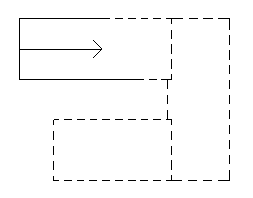
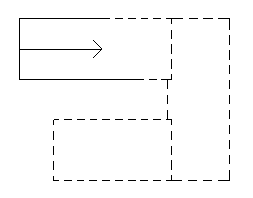
Note: You could use this same procedure and modify the display of subcategories to create a view for medium and fine stair representation.