When a selection includes elements of different categories, you can use a filter to remove unwanted categories from the selection.
For example, if the selection includes walls, doors, windows, and furniture, you can use a filter to omit the furniture from the selection.
To select elements using a filter
- Define a selection box around the elements to select. Place the cursor on one side of the elements and drag it diagonally to form a rectangular boundary.
Example
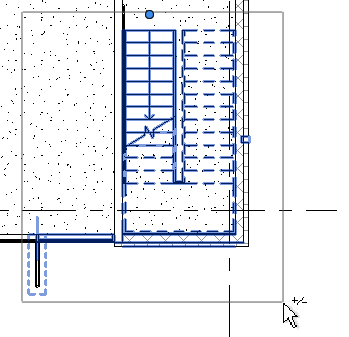
To select only elements that are completely within the boundary of the box, drag the cursor from left to right. To select any elements that are wholly or partially within the boundary of the box, drag the cursor from right to left.
- Click Modify | Multi-Select tab
 Filter panel
Filter panel
 (Filter).
(Filter). The Filter dialog lists all categories of the elements that are currently selected. The Count column indicates the number of selected elements in each category. The total number of elements currently selected displays at the bottom of the dialog.
- Specify the categories of elements to include in the selection:
- To exclude all elements in a category, clear its check box.
- To include all elements in a category, select its check box.
- To select all categories, click Check All.
- To clear all categories, click Check None.
As you modify selections, the totals update in the dialog and on the status bar.
- Click OK.