Slabs are often used as floor and foundation components. You can create slabs in AutoCAD Architecture, and use them as reference in Revit to retrace or recreate the slabs.
The following properties of an AutoCAD Architecture slab are maintained when it is imported to Revit:
- Component Description: list of slab components, their materials and sizes
- Slab thickness
- AutoCAD Architecture style name
- Type name (Slab)
The following properties are added to the imported slab:
- Base level
- Base offset
- Instance scale (defined on import)
- Instance name (name of the imported DWG file)
To import a slab from AutoCAD Architecture
- Create or open the Revit project into which you want to import the AutoCAD Architecture slab.
- In the Project Browser, select the view in which you want the imported slab to display.
- Import the AutoCAD Architecture drawing into Revit as described in Importing or Linking CAD Formats.
When you import a DWG or DXF file into Revit, you can import all layers, all visible layers, or selected layers. After they are imported, layers can be selectively deleted from Revit at any time.
The imported drawing displays as a single import symbol.
- For more information about the imported objects, click Modify | <File Name> tab
 Import Instance panel
Import Instance panel
 (Query), and select slab blocks to query.
(Query), and select slab blocks to query. A query displays the object type, block name (identical to imported drawing name), layer, and style name, as applicable.
To exit Query mode, press Esc.
Note: The imported drawing can be exploded or partially exploded. To work with imported structural objects, perform a partial explode. - Click Modify | <File Name> tab
 Import Instance panel
Import Instance panel Explode drop-down
Explode drop-down
 (Partial Explode).
(Partial Explode). A partial explode on an imported drawing allows you to display the individual object’s properties.
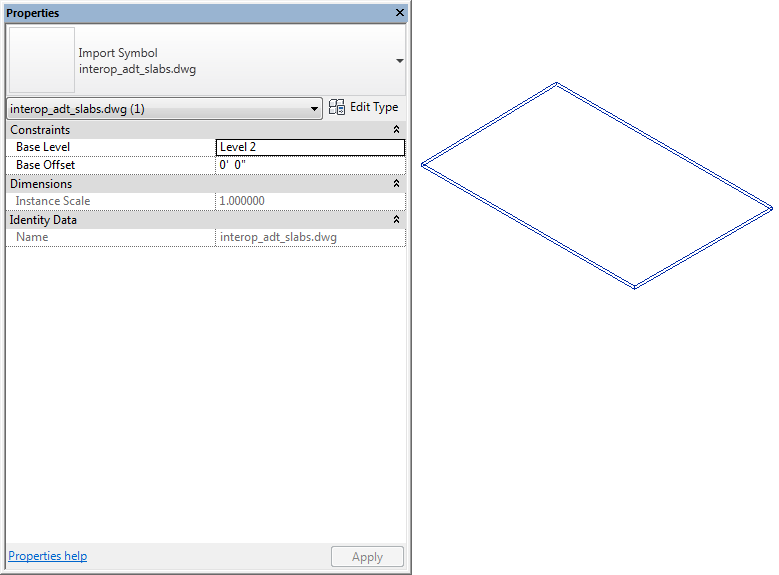
Partially exploded AutoCAD Architecture slab in Revit
- To create a Revit slab, click Structure tab
 Foundation panel
Foundation panel Slab drop-down
Slab drop-down
 (Foundation Slab).
(Foundation Slab). - Click Modify | Create Floor Boundary tab
 Draw panel
Draw panel
 (Line).
(Line). - Trace over the imported slab shape.
- Click
 (Finish Edit Mode).
(Finish Edit Mode). - If the drawing will not be exported back to AutoCAD Architecture and you have no further need for the imported geometry, delete it using one of the following methods:
- Select the Import symbol of the imported slab, and press Delete.
- Select the import symbol, and click Modify | <File Name> tab
 Import Instance panel
Import Instance panel
 (Delete Layers), and delete all slab layers.
(Delete Layers), and delete all slab layers. - If the drawing was linked into Revit, click Manage tab
 Manage Project panel
Manage Project panel
 (Manage Links), and unload the linked drawing from Revit. Note: You can reload the file later, if necessary.
(Manage Links), and unload the linked drawing from Revit. Note: You can reload the file later, if necessary.