- In the Project Browser, right-click the floor plan view or section view to apply a color scheme to, and select Properties.
- On the Properties palette, click in the Color Scheme cell.
- In the Edit Color Scheme dialog, under Schemes, select a category and color scheme.
For information on creating a new color scheme, see Creating a Color Scheme.
- Click OK.
- On the Properties palette, for Color Scheme Location, select one of the following values:
- Background: Applies the color scheme to the background of the view only. For example, in a floor plan view, it applies the color scheme to the floor only. In a section view, it applies the color scheme to the background walls or surfaces only. The color scheme is not applied to foreground elements in the view.
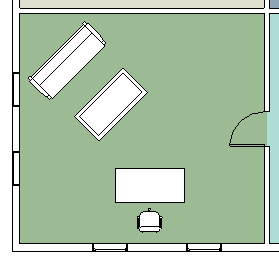
- Foreground: Applies the color scheme to all model elements in the view.
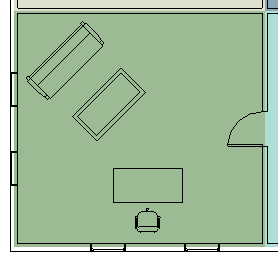
- Background: Applies the color scheme to the background of the view only. For example, in a floor plan view, it applies the color scheme to the floor only. In a section view, it applies the color scheme to the background walls or surfaces only. The color scheme is not applied to foreground elements in the view.