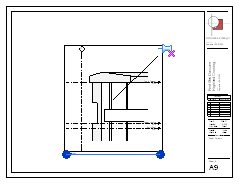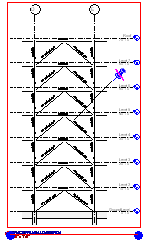Revit Structure
Revit Structure
 Revit Structure
Revit StructureAfter placing a view (or schedule) on a sheet and positioning it as desired, you can lock it in place so that it cannot be moved inadvertently.
To lock a view on a sheet
 Modify panel
Modify panel
The pin icon displays on the view, indicating that it is locked in place.
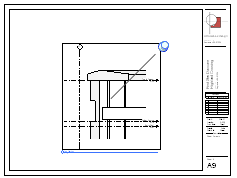

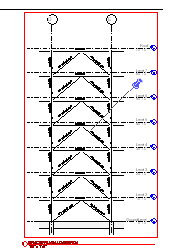
To unlock a view on a sheet
The pin icon displays on the view, indicating that it is locked in place.
The pin icon changes, indicating that the view is no longer locked in place. To move the view on the sheet, drag it to a new location.