You can use a section box to clip the viewable portion of a 3D view. When you enable a section box in a 3D view, the only change to the view is the addition of the section box. The following image shows a 3D view with a section box enabled.
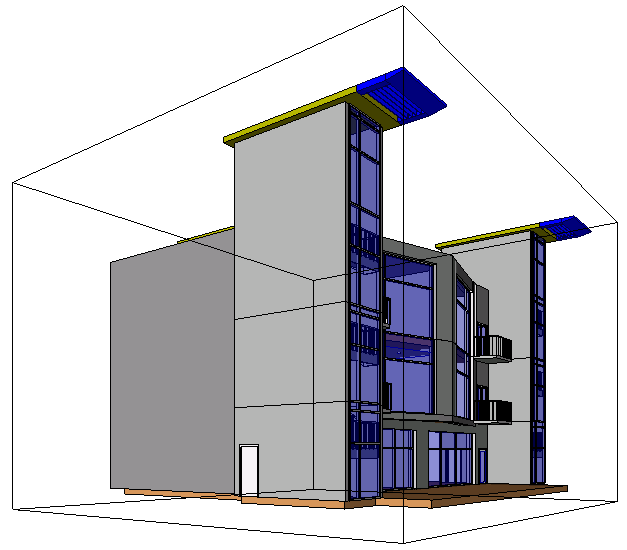
After you enable the section box, you can modify its extents using drag controls in the 3D view, or you can modify extents from other views, for example a plan or elevation view. Section box extents are not cropped by the view’s crop region.
To enable a section box:
- Open a 3D view.
- On the Properties Palette, under Extents, select the Section Box option.
- Click OK.
- Select the section box and use the drag controls to modify the extents, as necessary.
The following image shows the section box selected with the blue arrow drag controls visible. The section box extents have been modified to cut into the stair tower.
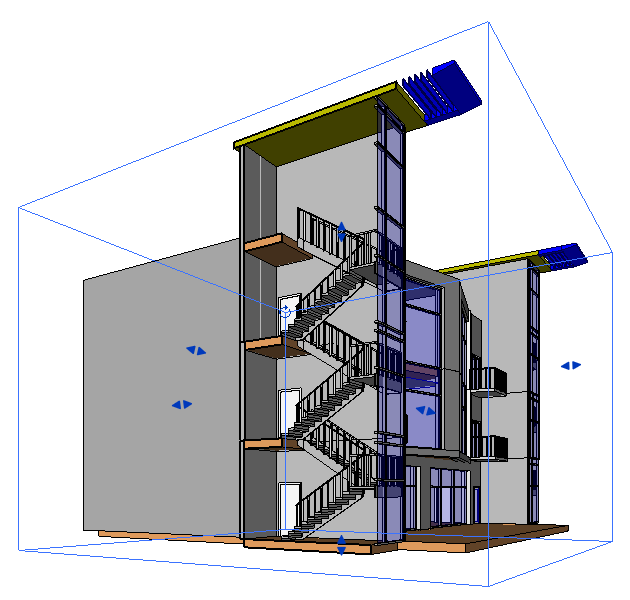
To modify section box extents outside of the 3D view:
- Enable the section box in a 3D view.
- Open an associated view, for example a plan or elevation view.
- In the Project Browser, right-click the 3D view name, and click Show Section Box.
- Drag the blue arrow controls to resize the section box.
To control visibility of section box extents:
- Click View tab
 Graphics panel
Graphics panel
 (Visibility/Graphics).
(Visibility/Graphics). - In the Visibility/Graphics dialog, click the Annotation Categories tab.
- Clear the check box for Section Boxes, and click OK to hide the section box extents in the view. Select the check box to show the extents.