 Revit Structure
Revit Structure
 Revit Structure
Revit StructureWhen you place permanent linear or angular dimensions, a lock control appears with the dimension. Locks appear when you select
If the lock is unlocked, the dimension value is modifiable and the element that it references is free to move in any direction. You can click the dimension value and change it.
If the lock is locked, the dimension value is fixed, preventing any change to the distance between its referenced components. You cannot click the dimension value to change it.
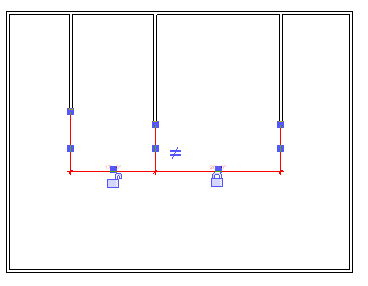

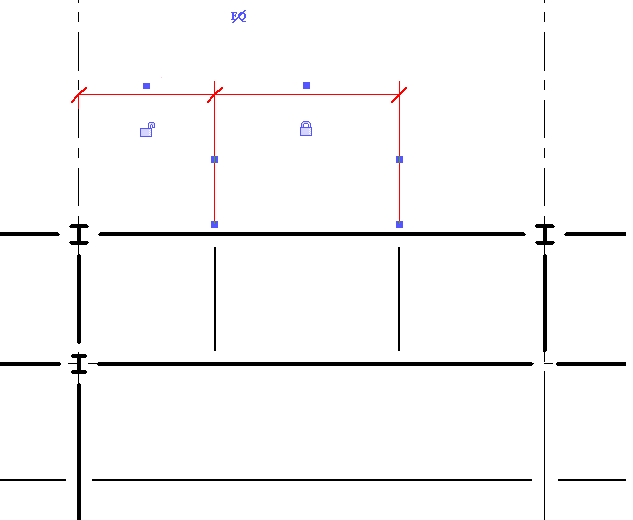
Clicking on the lock switches it between the locked and unlocked states. Once a dimension is locked, you must unlock it to change its value.
Also see Applying Constraints with Dimensions.