To create a family with nested and shared components, share the families before you nest them in a host family. The host family does not need to be a shared family.
When you create a nested family of shared components, the first decision you need to make is in what category the host family will belong. This decision has many downstream implications for tagging, scheduling, and ODBC information, as described in the examples below.
Window Family Example
A ganged window unit is created as a nested and shared family. In this case, the large center window was used as the host family and the 2 side windows were nested as shared families. This window is intended to be built on-site using the subcomponents that are purchased as separate units by the builder. The family was saved as Triple_window.rfa.
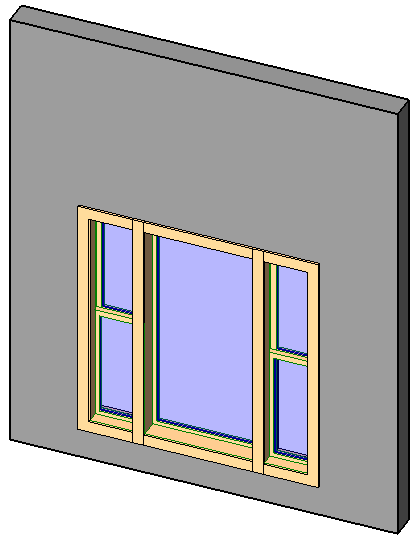
Nested windows
When the ganged unit shown above is loaded into a project, tagged, and scheduled, the result is as follows:
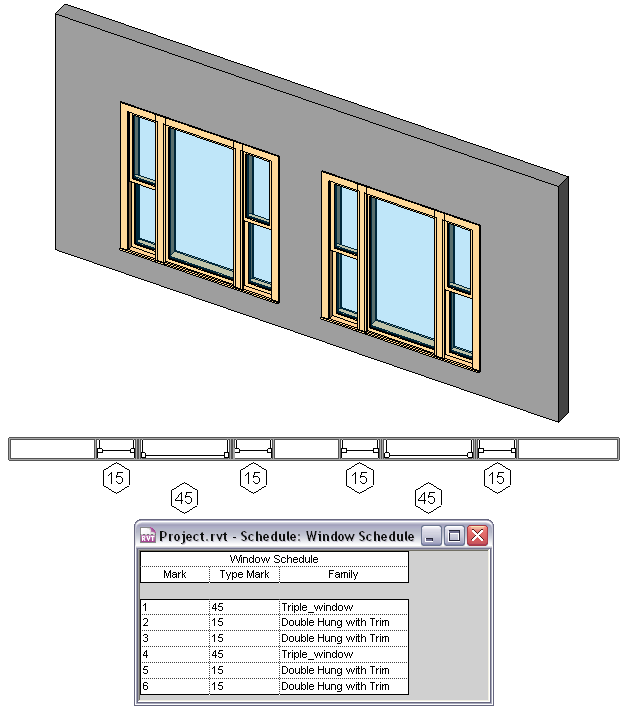
Nested and shared families loaded into a project
Notice that each window is tagged and scheduled separately. However, notice the ganged window name, Triple _window, is listed with the subcomponents. This window also represents the main window of the 3 window set.
In the example shown below, the same triple window family was created, but with a new window family used as the host family and both the fixed window and the double-hung windows loaded as shared families. Notice the difference in the tagging and scheduling.
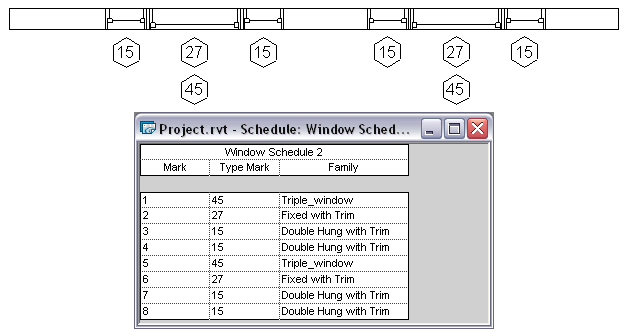
Ganged window family started as a new family
In the example shown above, notice the host family schedules with each of the 3 subcomponent windows. If this is not your design intent, you should follow the previous example, where one of the subcomponents is the host family.
Bathroom Unit Example
A bathroom unit is created as a nested and shared family. The commercial toilet was used as the host family and the wall hung urinal and sink were nested as shared families. The family was saved as mens_bathroom.rfa

Nested urinal and lavatory sink
When the bathroom unit shown above is loaded into a project and scheduled, the result is as follows:

Nested and shared families loaded into a project
Notice that each urinal and lavatory sink is scheduled separately. However, notice that the mens_bathroom unit, is listed with the subcomponents.
To share a family before nesting it
- Open a family to be shared, and click Create tab
 Properties panel
Properties panel
 (Family Category and Parameters). Attention: Annotation, profile, and in-place families cannot be shared families.
(Family Category and Parameters). Attention: Annotation, profile, and in-place families cannot be shared families. - In the Family Category and Parameters dialog, under Family Parameters, select Shared.
Although you can set most families as shared families, it only becomes relevant when the family is nested into another family and loaded into a project.
- Click OK.
- Save and close the family.
To nest shared families in a host family
- Open the host family or start a new family.
- Open the families that you want to nest, and share them.
- Load and place a nested component within the host family.
- Repeat this process for each nested component.
- Save the family.