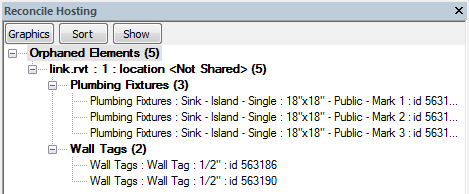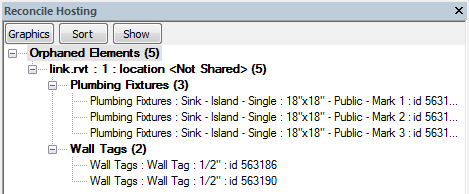Elements and tags can become orphaned when:
- In the host project, you added an element that was hosted by an element in a linked model. The linked element was later moved or deleted.
- In a host view, you added a tag to an element in a linked model. The linked element was later deleted from the linked model.
Note: Tags can also become orphaned as a result of certain functions, such as Mirror, or Cut and Paste. These functions delete the original element and create a copy with a different ID, which can result in an orphaned tag.
You can review these orphaned elements and tags and select new hosts or delete them from the host project.
To review orphaned elements
- Click Collaborate tab
 Coordinate panel
Coordinate panel
 (Reconcile Hosting).
(Reconcile Hosting). - (Optional) To locate orphaned elements, do the following:
Change graphics
- In the Reconcile Hosting browser, click Graphics.
- In the Graphics dialog, select Apply settings to elements in the list.
- Specify values for Weight, Color, and Pattern.
The project displays orphaned elements using these settings.
Show an orphaned element
- In the Reconcile Hosting browser, select the orphaned element to locate.
- Click Show.
Revit displays the orphaned element, opening another view and zooming in, if needed.
- To delete an orphaned element that is no longer needed, select the element in the Reconcile Hosting browser, right-click, and click Delete.
- To rehost an orphaned element, select the element in the Reconcile Hosting browser, right-click, and click Pick Host. Then in the drawing area, select the new host.
The Reconcile Hosting browser displays. By default, it is docked on the right side of the window. You can move it by dragging its title bar to the desired location. For more information on changing the size and position of the Reconcile Hosting browser, see Dockable Windows.