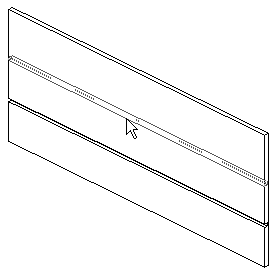- Open a 3D or non-parallel elevation view.
- On the ribbon, click
 (Wall: Reveal).
(Wall: Reveal). - Architecture tab
 Build panel
Build panel Wall drop-down
Wall drop-down
 (Wall: Reveal)
(Wall: Reveal) - Structure tab
 Structure panel
Structure panel Wall drop-down
Wall drop-down
 (Wall: Reveal)
(Wall: Reveal)
Where is it?
- Architecture tab
- In the Type Selector, select the desired type of wall reveal.
- Click Modify | Place Wall Reveal
 Placement panel, and select the orientation of the wall reveal: Horizontal or Vertical.
Placement panel, and select the orientation of the wall reveal: Horizontal or Vertical. - Place the cursor over the wall to highlight the wall reveal location. Click to place the reveal.
- Add the reveal to adjacent walls if needed.
Revit preselects the reveal location on each adjacent wall.
- To finish placing wall reveals, click in the view away from the wall.