When Wiring is selected in the left pane of the Electrical Settings dialog, the right pane contains the wiring table. The settings in the wiring table determine how Revit calculates wire sizing and how wires are displayed in the electrical system plans in your project.
- Ambient Temperature - Specifies the temperature of the environment in which the wiring will exist.
- Gap of Wiring Crossing - Specifies the width of the gap used to display non-connected wires that cross, as shown.
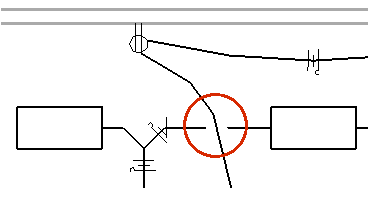
- Wire Tick Marks - You can select the style of tick mark that displays for Hot Conductor, Ground Conductor, and Neutral Conductor.
Revit provides four tick mark styles, as shown:
Short Wire Tick Mark 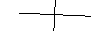
Circle Wire Tick Mark 
Hook Wire Tick Mark 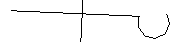
Long Wire Tick Mark 
- Click Insert tab
 Load from Library panel
Load from Library panel
 (Load Family).
(Load Family). - In the Open dialog, navigate to Annotations
 Electrical
Electrical Tick Marks.
Tick Marks. - Select one or more tick mark family files, and click Open.
To load a tick mark family
You can assign a different style to each conductor.
Click the Value column, click
 , and select a tick mark style.
, and select a tick mark style. You can use the Family Editor to customize an existing tick mark or create additional tick marks.
- Click Insert tab
- Slanted Line across Tick Marks - allows you to display the tick mark for the ground conductor as a diagonal line that crosses the tick marks for the other conductors, as shown.
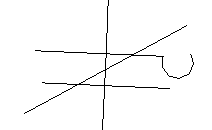
Click the Value column, click
 , and select Yes to apply this feature to tick marks. If you select no, the tick mark specified for the ground conductor displays.
, and select Yes to apply this feature to tick marks. If you select no, the tick mark specified for the ground conductor displays. - Show Tick Marks - Specifies whether to always hide tick marks, always show them, or show them for home runs only.