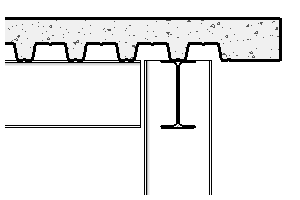- Select a structural floor in a plan view.
- Click Modify | Floors tab
 Mode panel
Mode panel
 Edit Sketch.
Edit Sketch. - Select the slab edge that will receive the cantilever.
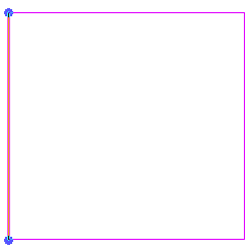
- On the Options Bar, enter cantilever offset values for both of the concrete structural floor and metal deck.
 Note: The cantilever is applied only to the specified selected sketch line, not the entire structural floor.
Note: The cantilever is applied only to the specified selected sketch line, not the entire structural floor. - Repeat steps 1 through 4 for any slab edge that requires a cantilever.
- Click Modify | Floors > Edit Boundary tab
 Mode panel
Mode panel
 Finish Edit Mode.
Finish Edit Mode.
Note: The cantilever offset is applied in relation to the direction that the slab edge was created. This is applicable to line sketching, Pick Supports, or Pick Walls structural floor creation. In instances where the cantilever appears to be inside the structural floor: enter sketch mode, select the edge, and adjust the cantilever values to negative numbers.
The following section view shows a concrete structural floor with a metal deck. The cantilevered concrete edge extends beyond the supporting beam.