The offset value parameters reposition the geometry to a distance from its location line. Unlike justification parameters, you can position geometry outside of the location line. You can offset a beam or brace in both y and z directions.
To offset a beam or brace
- Select either a beam or brace. The location line of the element becomes active.
- On the Properties palette under Geometric Position you can adjust the following offset parameters:
- For y Offset Value, enter a positive or negative offset distance.
Positive offsets reposition geometry to the right; negative offsets reposition geometry to the left. This repositioning is dependent on how the element was drawn. The following beam was drawn from the top (start point) to bottom (end point).
Positive y Offset Value Negative z Offset Value 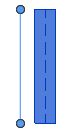
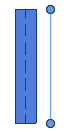
- For z Offset Value, enter a positive or negative offset distance.
The direction of geometry repositioning depends on the z Justification parameter. For positive z Offset Values the section is always moved up or down in relation to the location line. See the examples below for more information.
Tip: If you want to offset the start and the end of a beam or brace independently, select Independent for the yz Justification parameter. The offset parameters are then available for either end of a beam or brace. - For y Offset Value, enter a positive or negative offset distance.
The physical model of the beam is moved in reference to its location line.
The blue dot in the following examples represents the location line in an elevation view of the beam as viewed from start to end point.
| Negative Value | Zero | Positive Value |
|---|---|---|
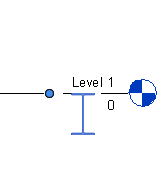
|
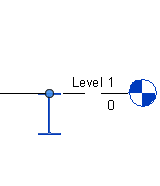
|
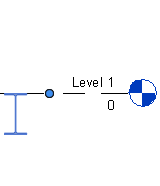
|
| z Justification | Negative Value | Zero | Positive Value |
|---|---|---|---|
| Top |
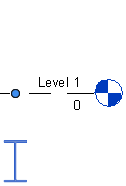
|
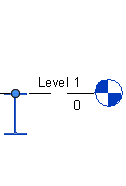
|
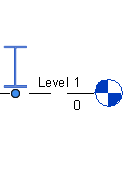
|
| Center/Origin |
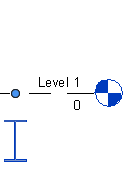
|
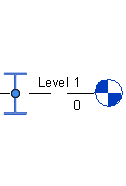
|
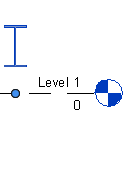
|
| Bottom |
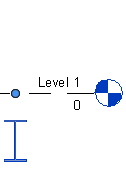
|
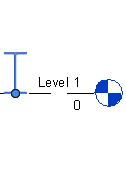
|
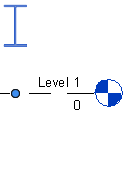
|
Related topic