You can use the slope editor to specify the amount and direction of the slope for entire pipe systems, portions of a system, or individual pipe segments. With this feature, you can defer applying a slope until you have laid out the entire system.
- Highlight the piping in the section where you want to adjust the slope, press Tab one or more times to highlight the segments that where you want to apply the slope, and click to select the piping.
- Click Modify | Pipes tab
 Edit panel
Edit panel
 Slope to enable tools for adjusting the slope of the pipes and transitions in the section.
Slope to enable tools for adjusting the slope of the pipes and transitions in the section. - In the slope editor, on the Slope panel, select a value for Slope Value.
An arrow displays at the reference end. The reference end for the slope is set to the lowest point in the selected piping section.
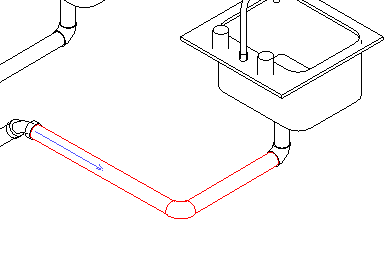
When there is more than 1 branch at the same elevation, the
 Slope Control Point is enabled. If there is only 1 branch to serve as a reference, Slope Control Point is disabled.
Slope Control Point is enabled. If there is only 1 branch to serve as a reference, Slope Control Point is disabled. - Click
 Slope Control Point to specify a reference end for the slope.
Slope Control Point to specify a reference end for the slope. Each click alternately selects the slope reference as indicated by an arrow at each branch.
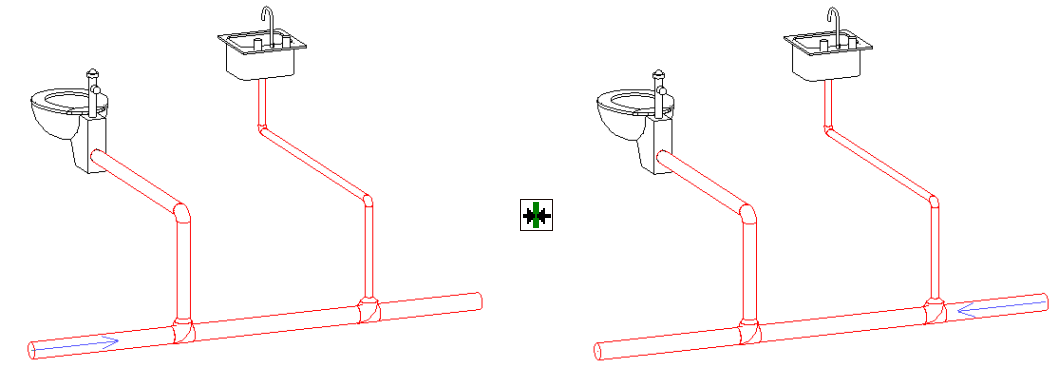
An arrow displays at the selected branch.
- When you are satisfied with the slope setting for the piping, click
 Finish to apply the slope to the piping and close the slope editor. Click
Finish to apply the slope to the piping and close the slope editor. Click  Cancel to close the slope editor without applying the changes.
Cancel to close the slope editor without applying the changes.