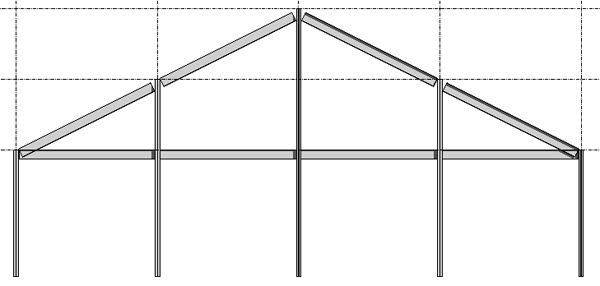You can use the 3D Snapping option to create a new beam by snapping to other structural elements in any view. This means that you can sketch beams and braces outside of the current work plane. For example, when 3D snapping is enabled, roof beams will snap to the tops of columns, regardless of elevation.
3D snapping is also useful when creating sloped beam systems. See Sloped Beam Modeling.
To use 3D snapping
- Click Structure tab
 Structure panel
Structure panel
 Beam.
Beam. - On the Options Bar, select 3D Snapping.
- Click any structural element to specify the start point for the beam. Note: With 3D Snapping enabled, you can choose the exact endpoint of any structural element regardless of the plane of the endpoint.
- Click another structural element to specify the endpoint for the beam.