Autodesk Revit Model Review is a plug-in for the Revit platform that validates the accuracy and consistency of your project(s), including correction options, which ensures your model is complete and correct.
Overview
This is the interface used to create and configure checks.
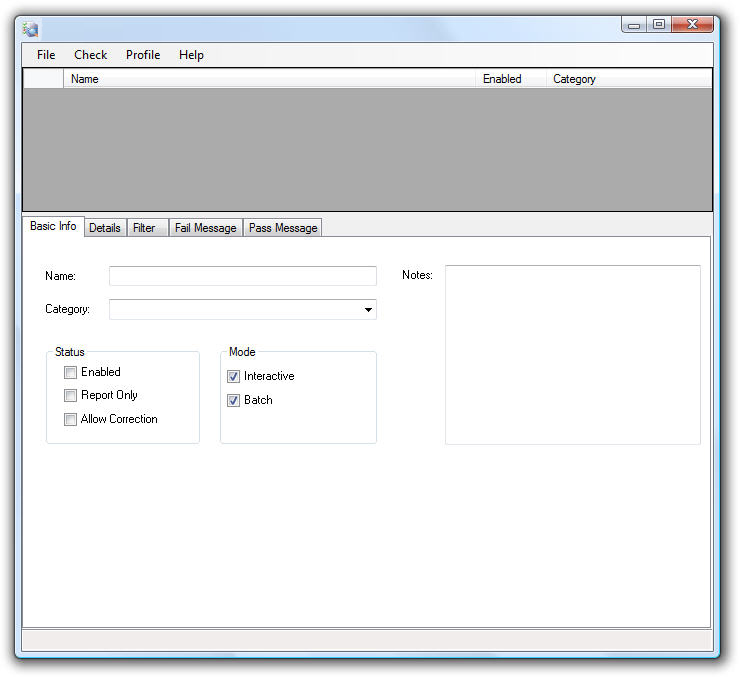
When you first open the Manage portion of the tool, you start with a blank palette. To begin, you can open up a Check File, defined with the .bcf extension, under the File pull-down. A predefined list can be found using the File>>Predefined flyout.
The check files can be hosted locally on each machine, placed on a network-accessible location, or a combination of both. The predefined list of rules is controlled by the C:\Program Files\Autodesk\Model Review\Model Review.config file which can be edited using the Profile pull-down. Editing this file also affects the drop down list in the Check portion of the tool.
Once the File has been opened, you will find a list of all individual checks. The interface is divided into two areas.
The top area contains a list of all the Checks. Selecting a rule in the top will change the details shown in the lower area.
- Basic Info - Minimum amount of details used to identify the check.
- Details - This area provides context for the check about what you are searching the model for.
- Filter - To further isolate a particular check to certain scenarios (ex. only apply this to rooms larger than 9 s.f.).
- Fail Message - a WYSIWYG HTML interface, this is the message the end user will see if the rule fails the given criteria.
- Pass Message - a WYSIWYG HTML interface, this is the message the end user will see if the rule passes the given criteria.