You can modify beam system tags and their labels to improve the clarity of your model annotations.
Repositioning Beam System Tags
To reposition a beam system tag, select the tag in the drawing area, and drag it. If moved within the beam system, the symbol retains its span extents. It moves parallel to the beams and its label moves parallel to the span symbol.
Editing Beam System Tag Families
You can modify beam system tags and their labels with the Family Editor.
Tagging New Beams in a Beam System
You can define a layer for future system member framing tags.
- Select the beam system in the drawing area.
- On the Properties palette, under Identity Data, select from the following in the Tag new members in view drop-down:
- None
- the current structural plan level
- the current analytical plan level
- Click OK.
The selection will confine tags for future members of the beam system to a specific level. New members must be added by editing the beam system. See Modifying a Beam System.
The following table shows the results of each option for Tag new members in view. New beam system members are highlighted in blue.
| Tag new members in view setting | Structural Plan: Level | Structural Plan: Level - Analytical |
|---|---|---|
| None |
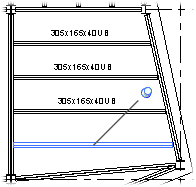 |
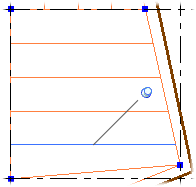 |
| Structural Plan: Level |
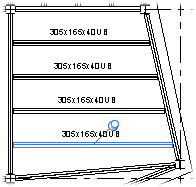 |
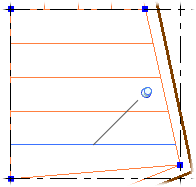 |
| Structural Plan: Level - Analytical |
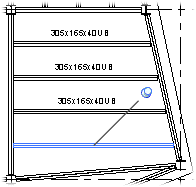 |
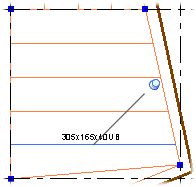 |
