You can rotate a revision schedule 90 degrees clockwise or counterclockwise on a title block. To rotate a revision schedule, modify the title block family. You cannot rotate a revision schedule on a particular sheet in a project.
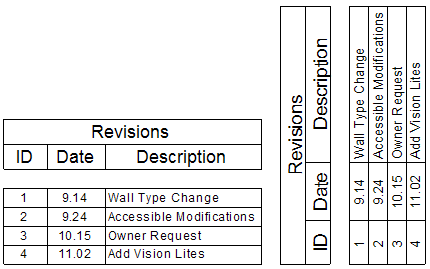
A horizontal revision schedule (left), and a rotated revision schedule (right)
To rotate a revision schedule
- Open the title block for editing.
- In the drawing area, select the revision schedule of the title block.
The status bar displays Schedule Graphics : Schedule Graphics : Revision Schedule.
- On the Options Bar, for Rotation on Sheet, select the desired rotation option.
- Reposition the rotated revision schedule on the title block, if needed.
- (Optional) Define a fixed height for the revision schedule.
Defining a fixed height ensures that the revision schedule does not expand beyond the boundaries of a sheet. See Defining the Height of the Revision Schedule.
- To save the title block, on the Quick Access toolbar, click
 (Save).
(Save). - Load the title block into a project.