Before displaying flanges automatically, you must specify the default flange type in the Type Properties dialog.
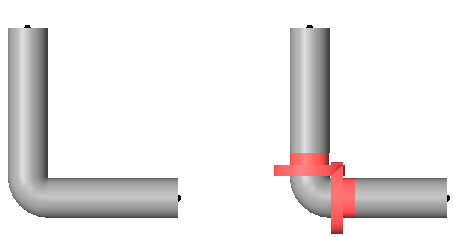
The illustration on the left displays a pipe connection without flanges displayed. The illustration on the right displays highlighted flanges between the pipe ends and the elbow.
- In the Project Browser, open the view where you want to place the flange.
- In the Project Browser, expand Families
 Pipes
Pipes Pipe Types.
Pipe Types. - Right-click pipe type, and click Properties.
- In the Type Properties dialog, under Type Parameters, under Mechanical, specify the default flange fitting type used with the selected pipe type.Note: The default Flange type is None. If set to None, no flanges display for that pipe type.
- Click OK.
- Draw one or more pipes and add fittings.
Flanges are automatically added between pipe ends and fittings.