- When creating the exterior walls of a multi-level building to which you want to add windows before adding the roof, specify Unconnected Height as the height of the wall on the next level. This ensures that the wall is high enough to add windows and doors.
- To flip the orientation of the wall between exterior and interior, select the wall and click the blue flip controls that are displayed near it. The flip controls always are displayed on the side that Revit interprets as the exterior side.
- Walls do not automatically attach to other modelling components, such as roofs and ceilings. You must explicitly attach them using the Attach and Detach tools. See Attaching Walls to Other Elements.
- As you draw a wall, you can offset it from the cursor by specifying a value for Offset on the Options Bar. You can specify to which location line the offset is measured.
- You can access wall type properties from the Project Browser. In the Project Browser, expand Families, expand Walls, expand a wall family, and right-click wall type. Click Properties to access the Type Properties dialog, where you can modify wall properties.
- If you rename or create a wall type, indicate the function in the name and specify the Function Type property (interior, exterior, foundation, retaining, soffit, or core-shaft) in the Type Properties dialog.
- The top constraint for interior partition walls is set, by default, to the level above.
- You can drag inserts, such as windows and doors, between 2 walls.
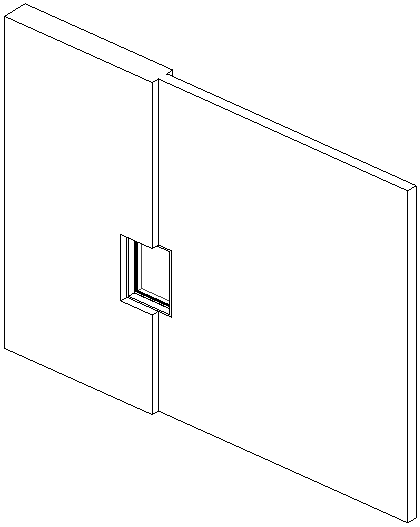
Window placed at a join between 2 walls
- When an insert is placed between hosts of unequal thickness (as shown above), you can resize the thickness of the insert relative to its hosts. Select the insert and click Pick Primary Host. Select the host you want the insert to resize to match. The insert resizes to the selected host's thickness. If you later delete the host, you delete the insert as well.
- If you select Radius on the Options Bar, and then join the end of a straight wall to the end of another straight wall, a fillet is created between the walls at the specified radius.