The Insert formula dialog allows you to insert the selected formula in the worksheet.
- Access
-
Click Results Content tab
 Formula Definition panel
Formula Definition panel 
 Insert selected formula.
Insert selected formula.
The Insert formula dialog (corresponding to the selection made) contains the following sections:
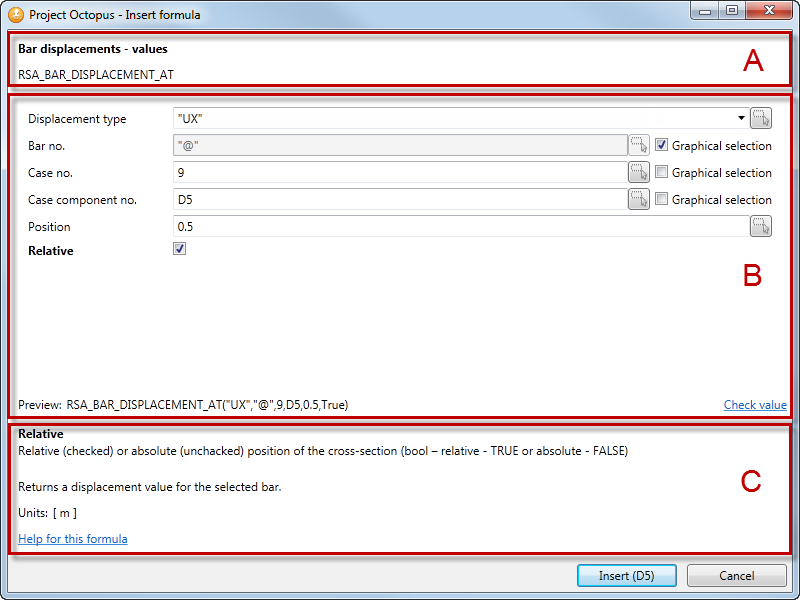
- Section A
- Shows the name and description of the selected formula.
- Section B
- Specify arguments for the selected formula. Note: The available arguments depend on the selected formula.
- number of the selected element (Bar number, Node number, Case number, etc.)
- value which you want to obtain (Displacement, Force, Stress, etc.)
- type of information which you want to return (Length, Extremum, Material, etc.)
- type of object (Bar, Node, etc.)
- and others (such as Position, Section name, Object index etc.).
You can specify the following arguments:
-
- select an argument from the drop-down list
- type a number or text in the box Note: If the text is defined as an argument in the formula, it must be enclosed in quotation marks.
- type or select a cell address where data is defined Note: If you select the cell address in Microsoft Excel then the cell or range is detected automatically.
- select the Graphical selection option then elements which are selected graphically in Autodesk Robot Structural Analysis Professional are taken into account
You can define an argument in the following ways:
Note: The available methods depend on the selected argument.During the definition of arguments, in the dialog you can see a preview of the syntax formula and you can also check the value returned for this formula.
- Section C
- Displays a description of what the function does, together with any required or optional arguments. Note: The description depends on the selected argument. As you click in the text box for each formula argument, the dialog will give you a description of what is expected for that particular argument.
Click Help for this formula link to get more information about the selected formula.