Click Tools menu > Customize > Customize keyboard to open the Customize keyboard dialog, which lets you create customized keyboard shortcuts.
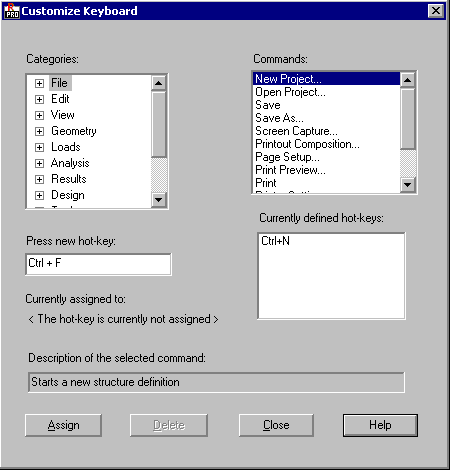
At the top of the dialog:
- Categories - Command menu that lets you open a submenu.
- Commands - Commands for the selected category.
The bottom of the dialog has the following:
- Press new hot-key - Lets you create a key combination - Displays user-defined shortcut keys.
- Defined hot-keys - The keyboard shortcuts defined for the selected command.
- Currently assigned to - Displays the shortcut keys defined for the selected command.
- Description - Displays the description of the command selected from the Command field.
To assign a keyboard shortcut to a command:
- Select the category to which the command belongs.
- Select the command in the Commands field.
- Click in the Press new hot-key field and enter the key combination.
- Click Assign.
To delete a keyboard shortcut for a command:
- Select the category to which the command belongs.
- Select the command in the Commands field.
- Click in the Currently defined hot-keys field and press Delete.