Open the Structural Axis dialog, which defines a structure's axes, using either method:
- Click Geometry menu > Axis Definition.
- Click
 .
.
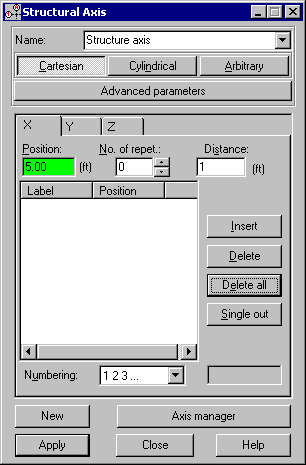
The axes of a structure create an additional grid, which can be used to define different elements of a structure and select structure components. The grid intersections form points that facilitate a designer's work by guiding cursor movements when defining a structure graphically with a mouse.
Structure axes are vital when moving within a structure model. Using them allows quick display of the selected work plane (the View dialog) and selection of elements positioned in structure axes.
Axis selection can be performed using descriptions positioned on either ends of a structure axis. Clicking on the description of the selected axis results in the selection of all structure elements located on this axis.
Selecting with rectangle an axis description selects all bars or panels located on the selected axes. It enables quick selection of the parts of the structure positioned on the axes. More advanced selection options (using geometrical coordinates and structure axes) are offered by the following option: Click Edit menu > Select Special > Structure Axes.
A structural axis grid can be defined as:
- Rectangular grid in the Cartesian system (in the ZX plane in 2D structures, in the XY plane for 3D structures with Z direction as the height of the structure). The same axis grid as the one defined in the XY plane is created for each level when defining multiple structure levels.
- Grid in the cylindrical or polar coordinate system.
- Arbitrary axes (lines, semi-lines, and segments).
For structural axes defined in the Cartesian system, there are 2 ways for defining coordinates (after clicking Advanced Parameters, the dialog expands to show additional options):
- Relative (the Axes relative to the point option is selected) - The field to specify coordinates of a point becomes enabled. The position of the structural axis is defined with respect to coordinates of the point.
- Absolute (the Axes relative to the point option is cleared) - The structural axes are created based on the real values of the coordinates of the individual structural axes (in the global coordinate system).
For a grid created in the cylindrical or polar coordinate system, you can only use the Axes relative to the point option to define axes.
Structure axes in the Cartesian system can be rotated as a whole. To do this, select the Axis / rotation angle option, the axis about which the axes will rotate, and define a rotation angle. Axes defined in a relative manner are rotated with respect to the insertion point.
At the top of the dialog, there is a list of defined sets of structural axes. To define a new set, specify a set name in the Name field (the default set name is Structure axis). This name is added to the list of defined structural axes.
At the bottom of the dialog, there is an Axis manager button. Clicking it, opens the Manager of Structural Axes dialog. This part of the dialog has the New button. When clicked, it lets you define a name of a new structural axis set.
To define a new structural axis set:
- Click New.
- Enter a name of an axis set in the Name field.
- Press ENTER.
The dialog has 3 tabs (in the case of the Cartesian system), which define:
- Vertical axes (in the YZ plane, X coordinates)
- Horizontal axes (in the XY plane, Z coordinates)
- Horizontal axes (in the XZ plane, Y coordinates).
For plane structures (2D frame, 2D truss, membrane, plane deformation, and axisymmetric structure), only the first 2 tabs apply. For plates and grillages, the first and third tabs apply.
When the Cylindrical option is selected, the following tabs are available at the top of the dialog: Radial, Angle, and Z (the last tab only applies to 3D structures).
The tabs are identical. Each has the following fields:
Position
Defines the point on the axis in the global axis coordinate system, from which the positioning of the first defined axis or level is sized. The default value is 0, if no axis or level has been defined, or the value of the position of the last defined axis or level.
Number of Repetitions
Specifies the number of generated axes or levels.
Distance
Specifies the spacing between the generated axes or levels.
The list of created axes/levels
Displays a list of axes and lets you select them; list fields: level or axis name, position in the global coordinate system.
Numbering
Defines the method for numbering an axis. The default vertical axes are marked with consecutive letters of the alphabet A, B, C, and so on, and the horizontal axes with consecutive numbers 1, 2, 3, and so on.
Also, there are the buttons:
Insert
Inserts defined axes from fields.
Delete
Removes all pre-selected axes from the list.
Delete All
Removes all axes from the list.
Single out.
Singles out (displays in the form of a bold line) a selected axis in the list of defined structure axes. An X displays in the third column of the table corresponding to this axis.
The process is identical for defining levels and the horizontal and vertical axes. Enter values in the fields: Position, No. of repet. (number of repetitions), and Distance. Click Insert to generate the axes or levels defined this way. The new axes or levels are added to a list displaying the axis or level name (label), and the position in the global coordinate system.
When defining axes using the Arbitrary option, select for the axis type: segment, semi-line, or line. Next, determine 2 points for defining an axis. If the points are defined using a mouse, the axis is added automatically to the list of generated structure axes. If you enter point coordinates in the dialog, you need to click Insert to add the axis to the list.
When Arbitrary is selected, an additional button: Create axes from selected bars/lines displays at the top of the dialog. Clicking this button generates structural axes based on the bars and lines (edges of generated 2D or 3D objects) selected in the structure model.
You can select the name of the axis in the Numbering field; the default names for vertical axes are A, B, C, and so on, and for levels and horizontal axes: 1, 2, 3, and so on. You can define your own levels or axes:
- Determine the axis or level position.
- Select Define in the Numbering field.
- Enter a description of the axis or level in the field at the bottom of the dialog. (It becomes enabled after selecting Define).
- Click Insert.
Additionally, you can give a structure axis a name, especially names of axes in the direction of Z axis - structure story, which correspond to a position of a structure axis, such as, 4.0, 6.5, and so on. To do this, choose the Value option from the Numbering list. The %v variable, which generates an axis name depending on the axis position, can also be applied to defining your own level names.
You can change the name of defined structural axis.
To do this, double-click the left mouse button on the name of the structure axis to edit the name. After you change the name press the <Enter> button. Before changing the name, an additional dialog box displays (Description of Structural Axes).
To remove a particular axis or level, select it from the list and click Delete. To remove all axes or all levels, click Delete All.
You can distinguish an axis or level in the drawing area; it lets you quickly find the desired axis or level. To do it, highlight the selected axis or level in the list and click Single out. An X displays in the third column corresponding to this axis, indicating the axis has been singled out. To remove the attribute, highlight the singled-out axis and click Single out. The axes listed are always displayed in the ascending order of the coordinate defining the axes.
You can change the position of a Cartesian structural axis with structure parts located on it. To change a structure axis:
- Highlight the description.
- Right-click and select Object Properties from shortcut menu.
See also: