Open the Nodes dialog, which defines nodes for a structure, using one of the following methods:
- Click Geometry menu > Nodes.
- Click
 .
. - Select the NODES layout in the Structure Model group of layouts (from the layout list in the main menu).
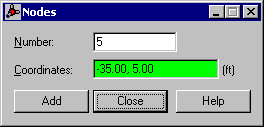
You can define nodes several different ways:
- When there is no active selection in the structure (nodes or elements have not been defined) and the Nodes option has been selected:
- The dialog for defining nodes displays with the following default parameters:
- The first available node number is assigned to the node being defined.
- The field for defining node coordinates - Coordinates are automatically taken from the drawing area
Then, you can define the nodes the following 2 ways
- While you are in the snap-to-grid mode, highlight the grid points using the cursor in the drawing area. The node coordinates are entered in the appropriate field in the dialog. Defining a node in the drawing area results in saving the node to the database. The node number in the dialog changes to the next available number.
- Enter the line number and coordinates in the fields.
- The dialog for defining nodes displays with the following default parameters:
- If you made a selection in the structure (one node has been defined) and you selected the Nodes option, then:
- The Node dialog with the appropriate information for the selected node is displayed.
- The Add button is enabled and you can change any node parameter.
- Click Add to define a modified node.
After clicking Add, if the node number remains the same, but the coordinates have changed, a warning message displays that a node with the same number already exists and asks if the changes should be made.
If the node number has changed, but it does not interfere with the existing one, the node is saved to the database after Add is clicked.
If the node number has changed and it interferes with an existing node number, a warning message displays that a node with the same number exists after Add is clicked.
- If you have selected a node (but only a few nodes have been defined), after selecting the Nodes option, the definition is the same as described in 1.
See also: